What is a Bounding Box?
In Nitro, a bounding box is the container of a signature field. The bounding box of a field is defined by the top-left coordinate of the rectangle and the size of the rectangle. Keep in mind that:- Coordinates are expressed in points (pt).
- Size is expressed in points (pt).
- The origin of the document, or position (0,0), is located at the top-left corner.
What is a point (pt)?
What is a point (pt)?
A point is a unit of measurement equal to 1/72 of an inch (approximately 0.3527 mm). Points are the standard unit for positioning and sizing elements in digital documents and are widely supported by image editing and document layout software.
The Bounding Box Array
In Nitro, the bounding box of a field is defined as an array with the format:[x, y, w, h]
These values represent the starting coordinates of the bounding box and the size of the rectangle, as shown in the diagram below:
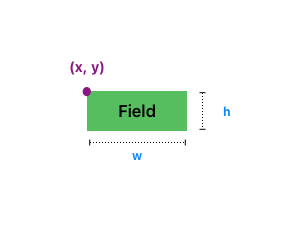
x: The horizontal position of the first corner, measured from the left edge of the document.y: The vertical position of the first corner, measured from the top edge of the document.w: The width of the bounding box.h: The height of the bounding box.
Bounding Box Example
To visualize a bounding box, let’s assume we are placing a field on a standard US Letter–sized document with dimensions612 pt (width) × 792 pt (height).
In this document, the field is positioned using the following bounding box array:
- The first corner of the field is located at 200 points from the left edge (x) and 300 points from the top edge (y) of the document.
- The field’s box has a width of 60 pt and a height of 40 pt.
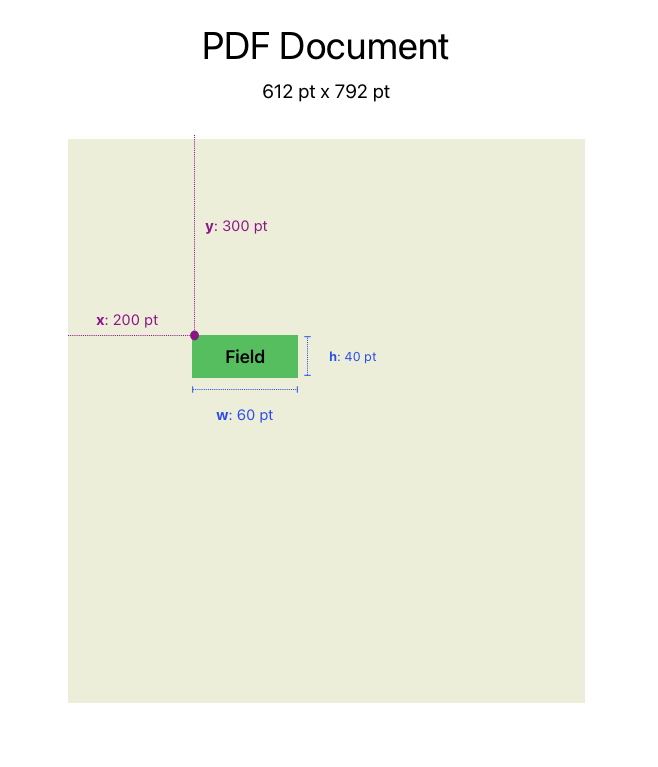
How can I find coordinates in my document?
The easiest way to determine the coordinates of a field is by using image or PDF visualization software. Most PDF viewing and editing tools support points (pt) and allow you to inspect point-based coordinates within a document. Below are a few software-specific instructions for locating the position of fields in your document. Keep in mind that this is not a comprehensive list.Nitro PDF - Windows
Nitro PDF - Windows
Nitro PDF is available for Windows. You can download it in the user portal.
1
Open a document
Open a PDF document with Nitro PDF.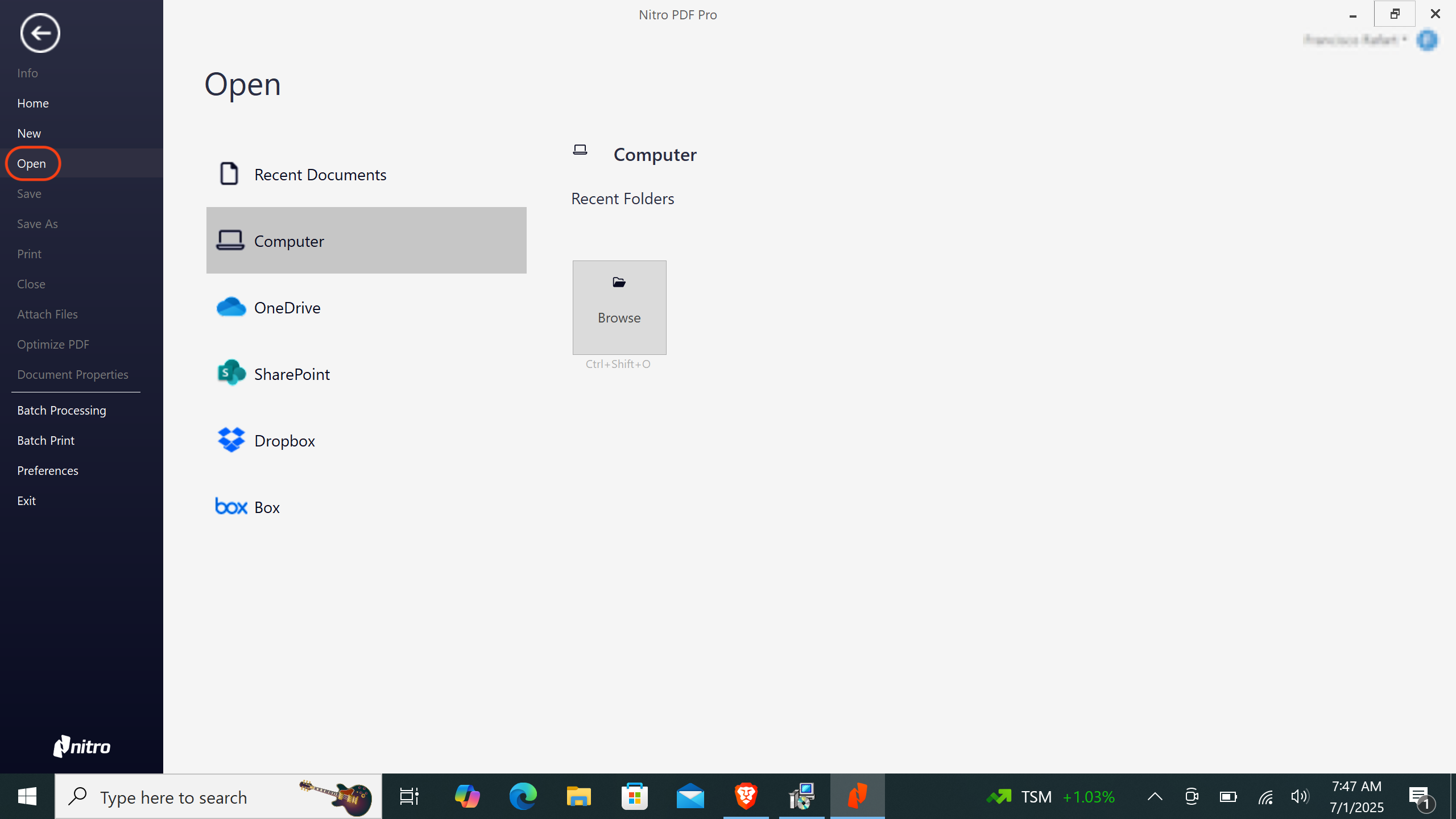
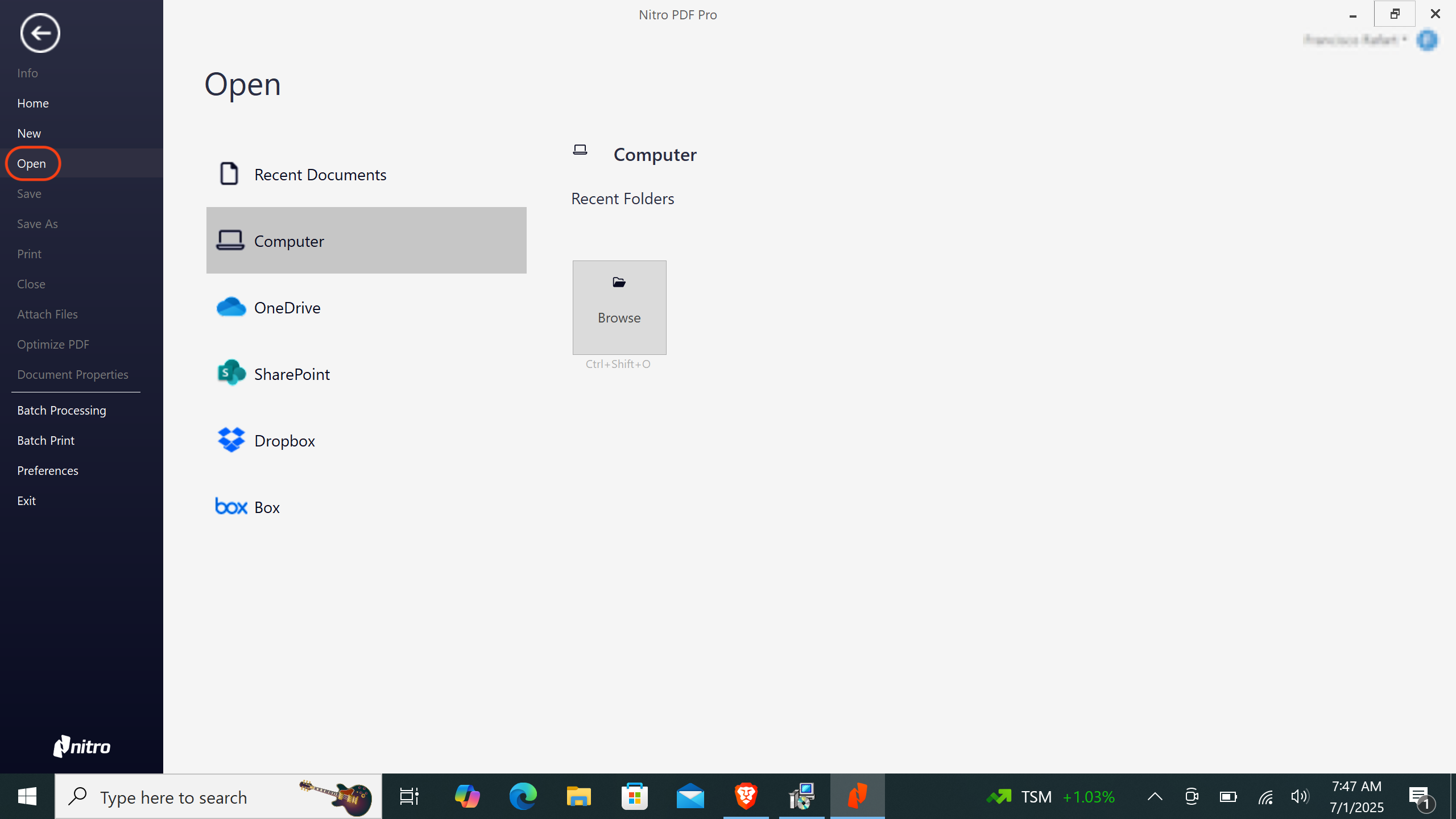
2
Set Points as measuring unit
Make sure the measuring unit in Nitro PDF is set to Points. To do this:
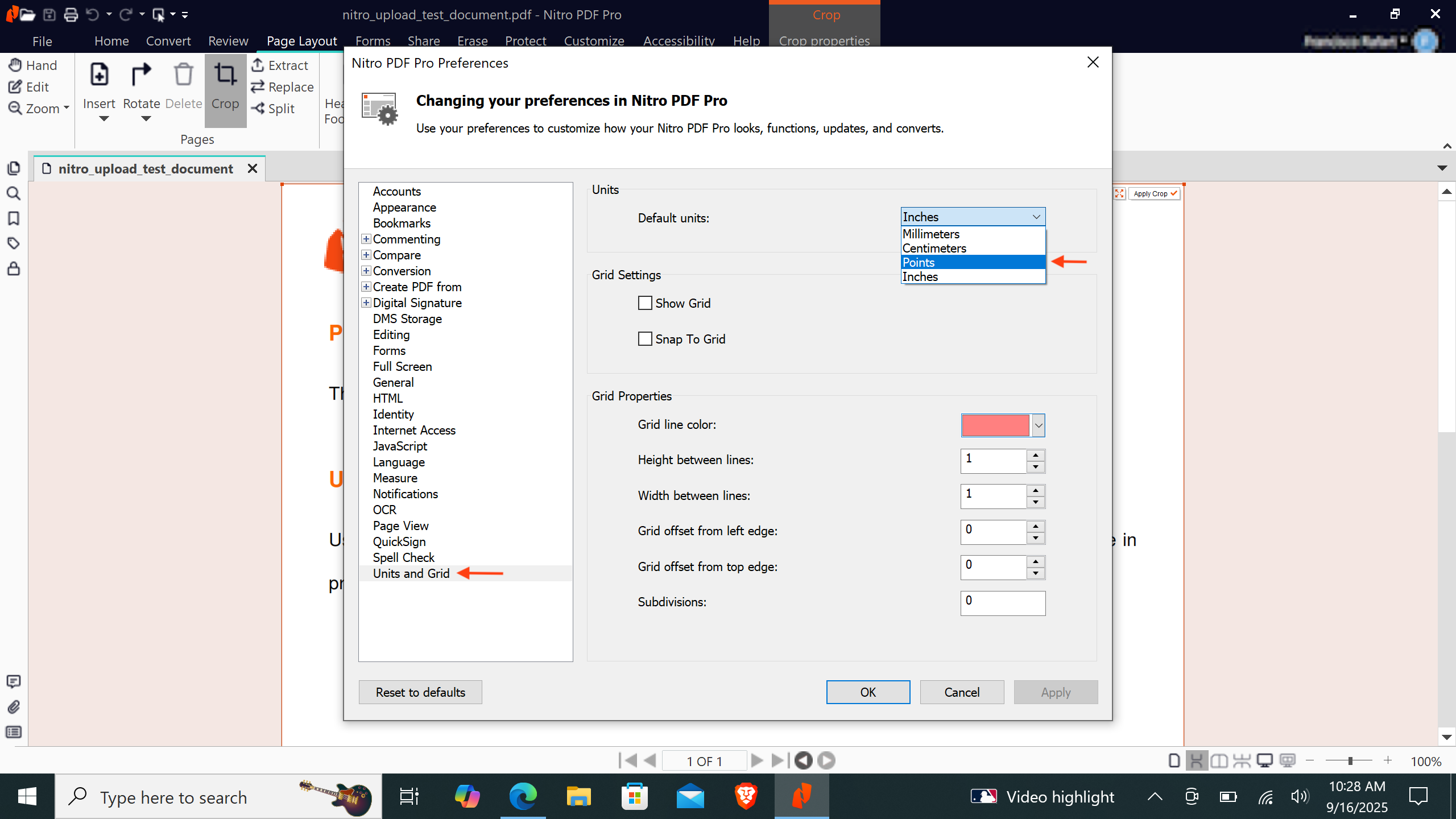
- Go to
Filetab in the navigation menu and selectPreferencesin the left panel. A preferences window will open.

- In the
Preferenceswindow, selectUnits and Gridfrom the left panel. - In the
Unitssection, setDefault UnitstoPointsfrom the dropdown menu. - Click
Applyto save your changes.
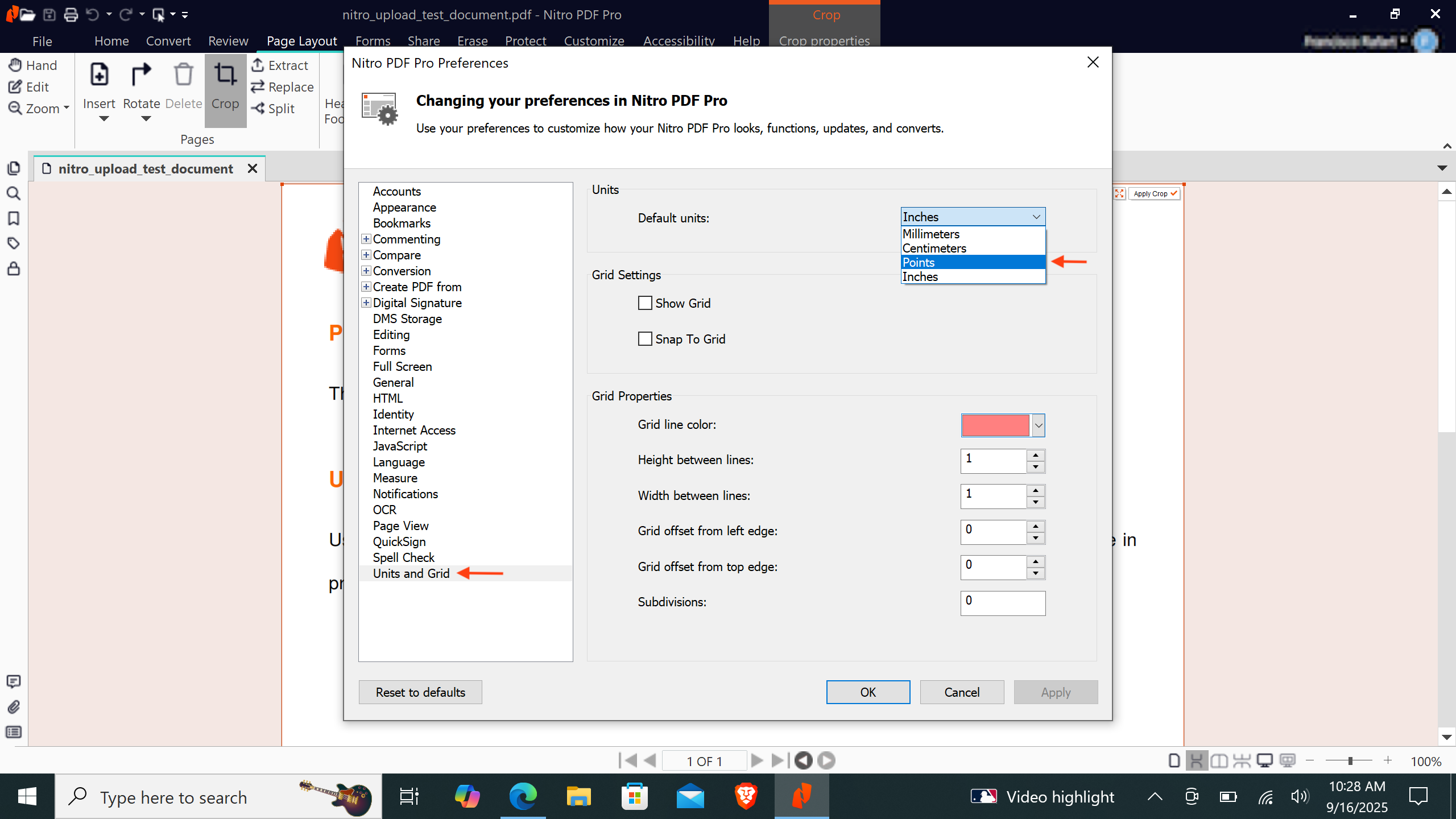
3
Select Crop tool (add it if needed)
To measure the bounding box dimensions, use the Crop tool. If it is available in your tools menu, select it.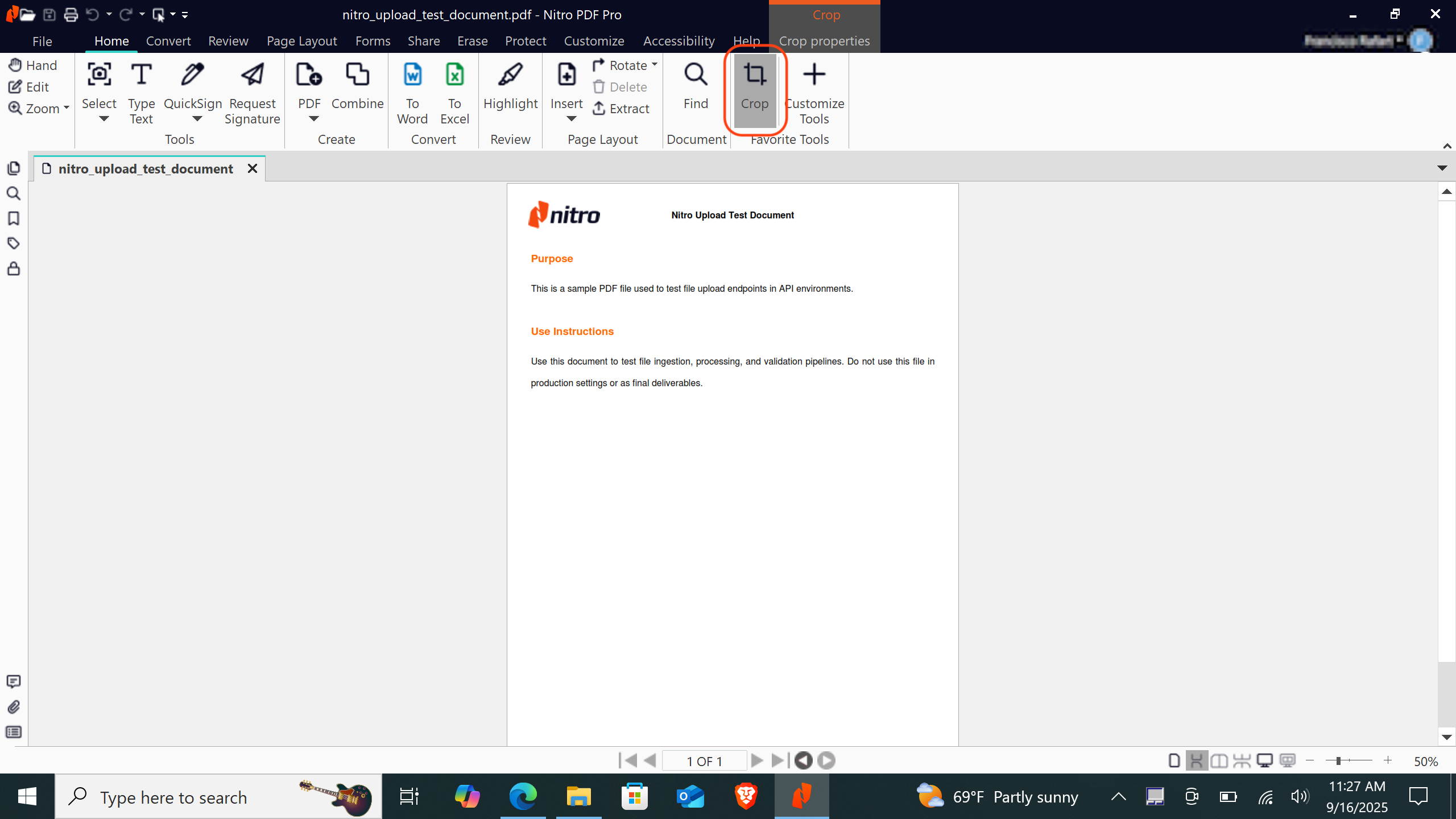
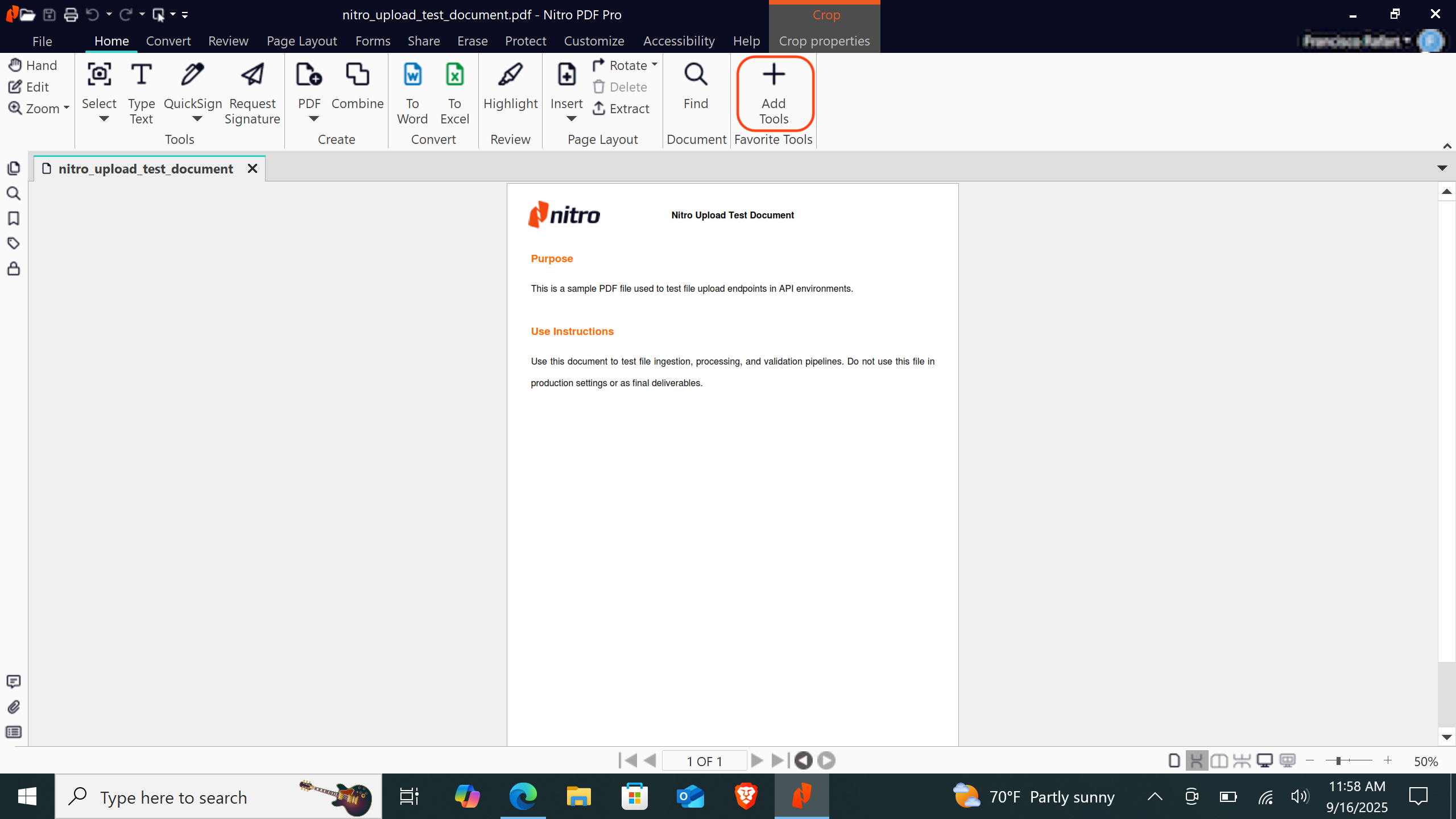
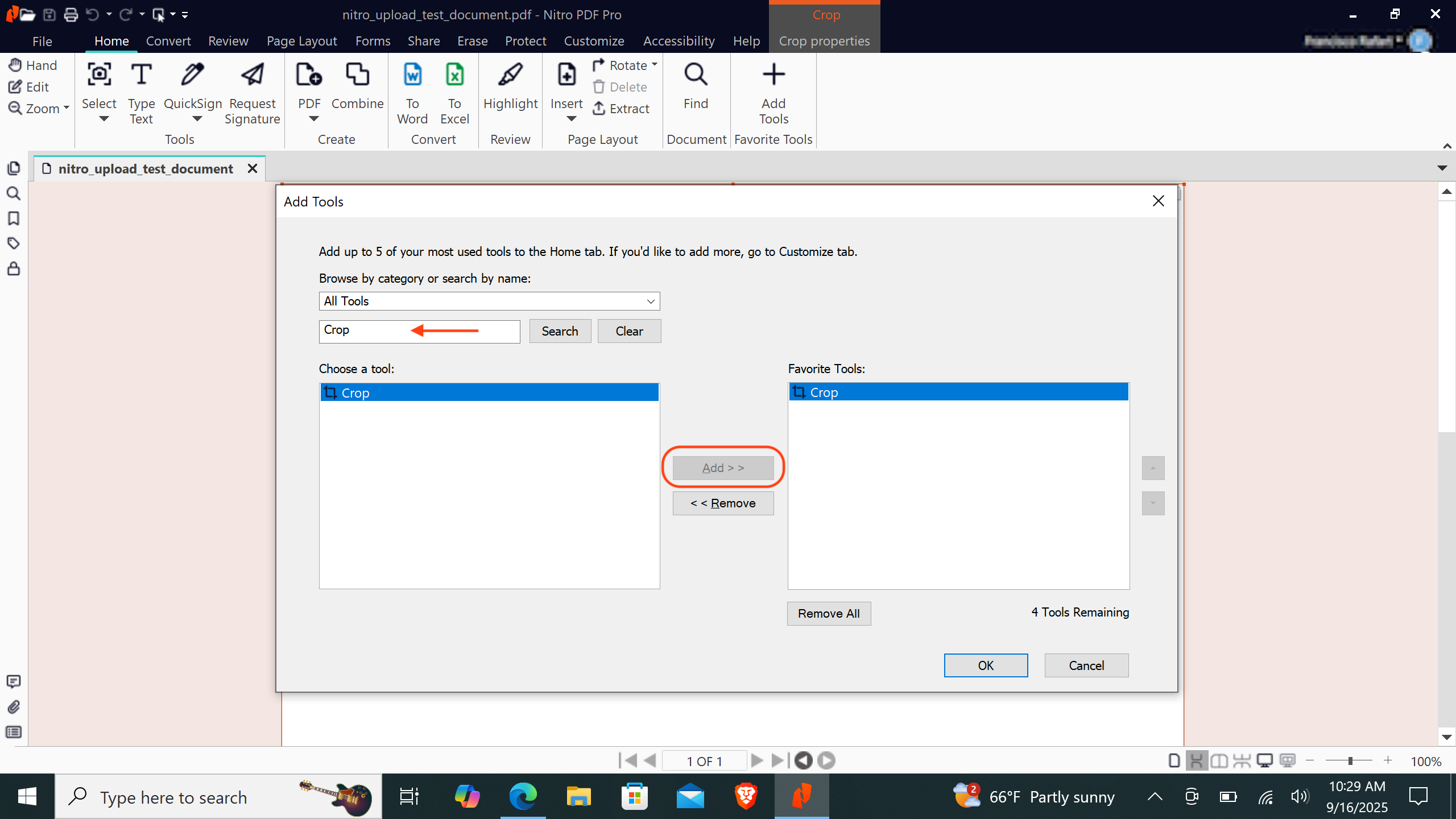
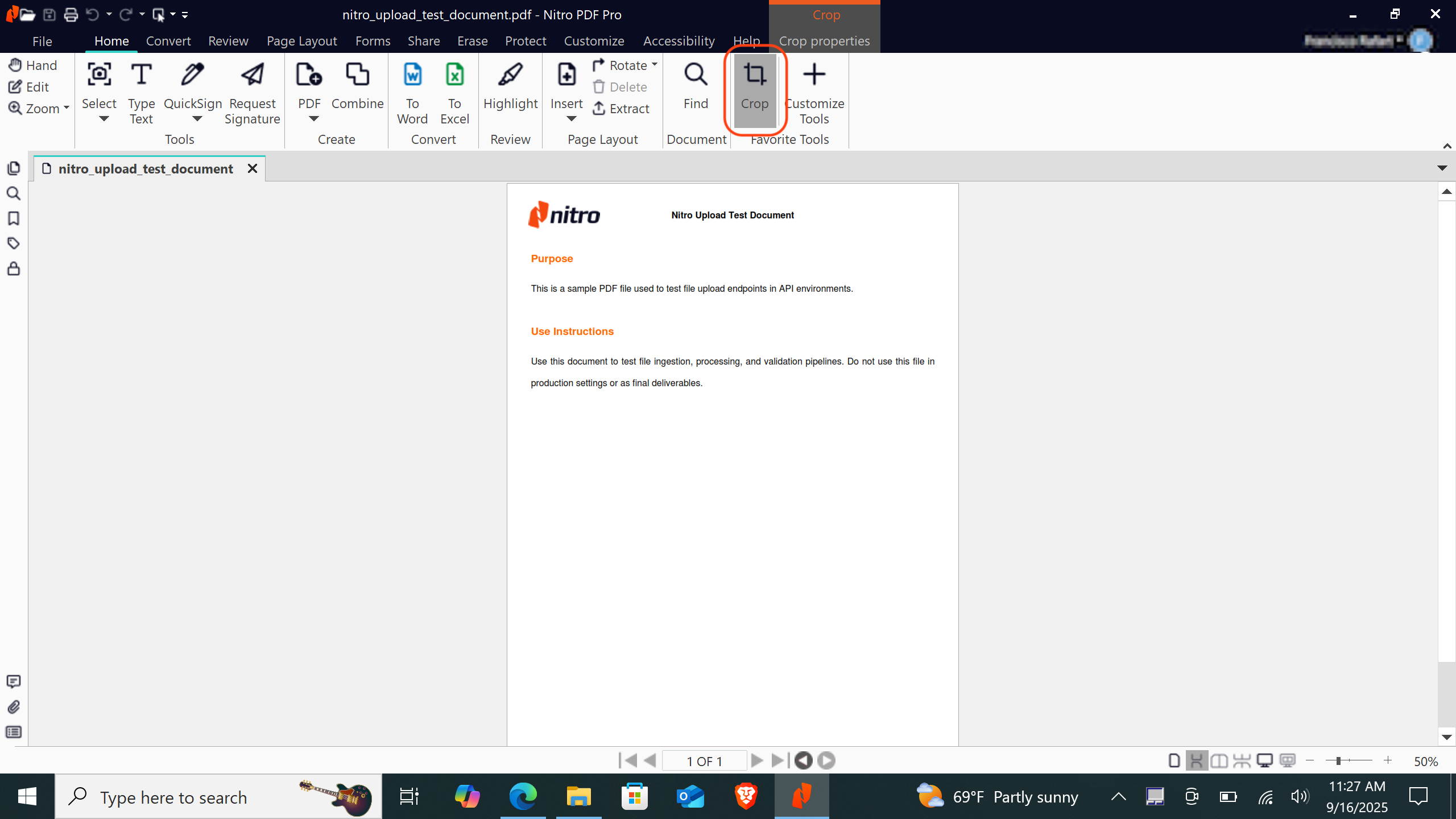
- Go to the
Hometab in the navigation menu. - Click
Add ToolsorCustomize Toolsin the upper-right corner of the application. A customization window will appear.
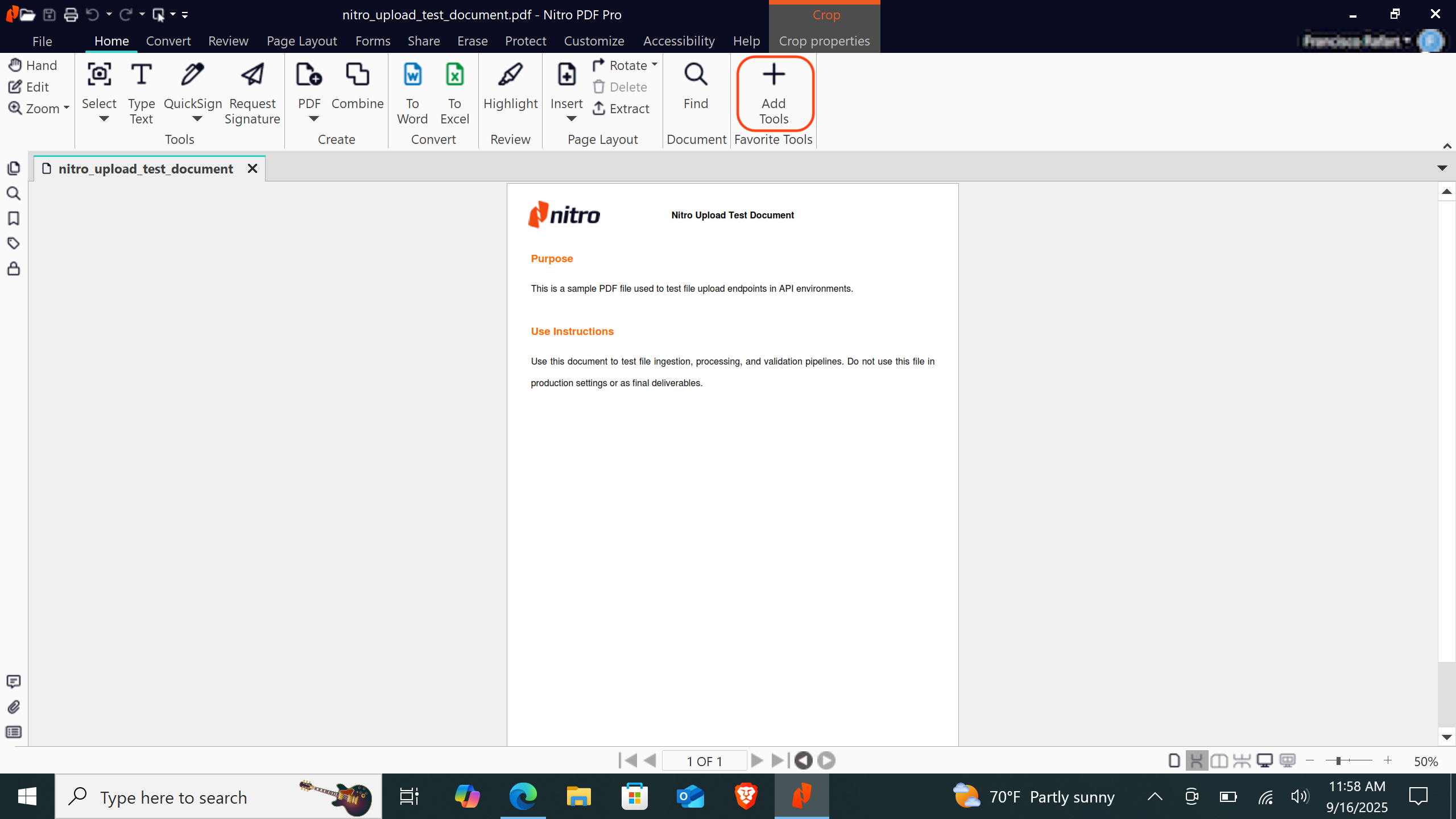
- In the search bar, type
Cropand clickSearch. - Select
Cropfrom the results and add it to yourFavoritetools. - Click
OK. TheCroptool will now appear in your tools menu. - Select the
Croptool to activate it.
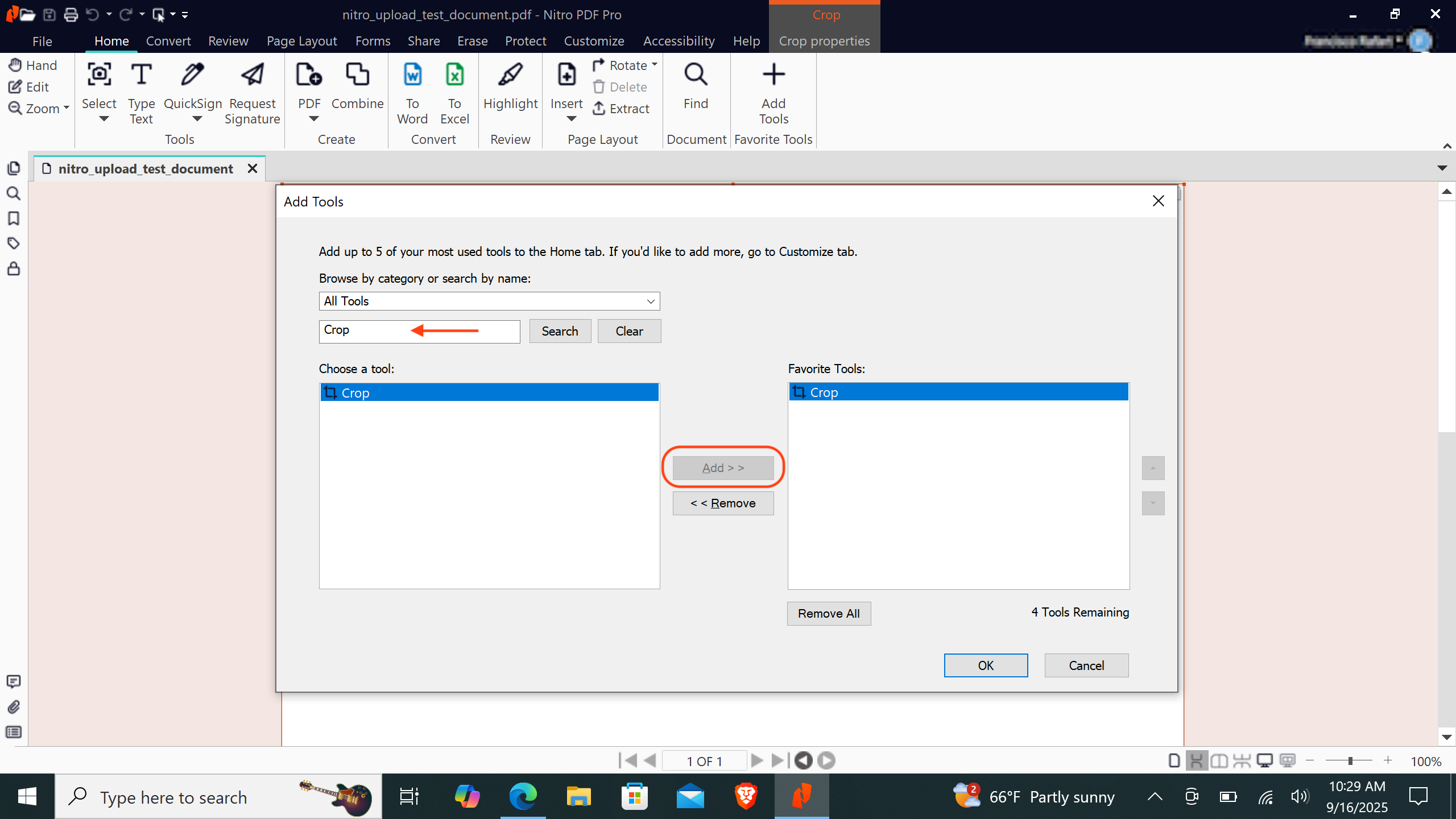
4
Draw the field rectangle with the Crop tool
Using the Crop tool, draw a rectangle over the area of the document where you want the field to appear.

5
Get the coordinates of the first corner of the rectangle
When you draw a box with the Nitro PDF Crop tool, it will display a series of measurements.To obtain the first corner (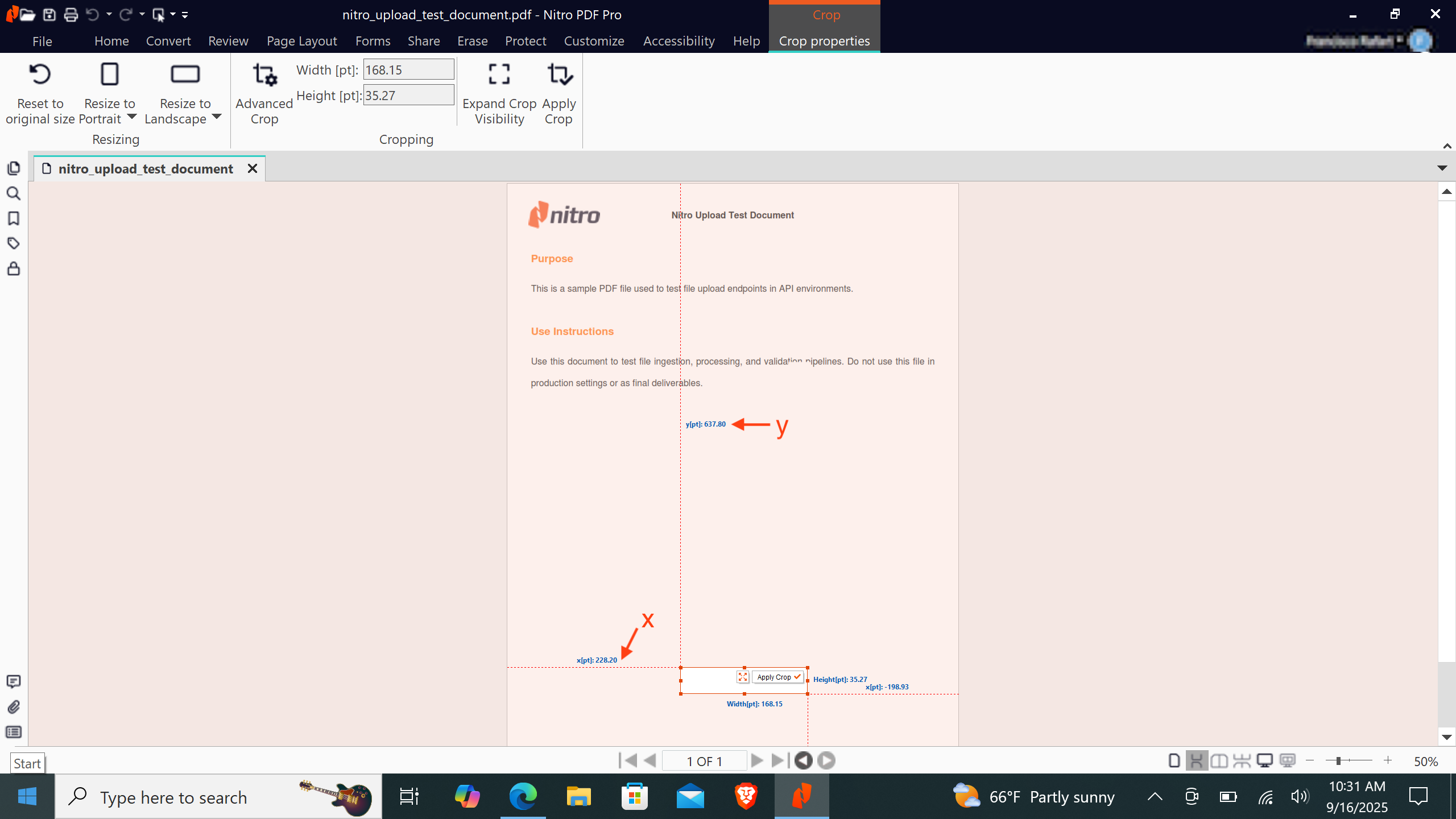
x, y) of your rectangle:- The left-side measurement corresponds to
x.- Example:
228.2 pt
- Example:
- The top-side measurement corresponds to
y.- Example:
637.8 pt
- Example:
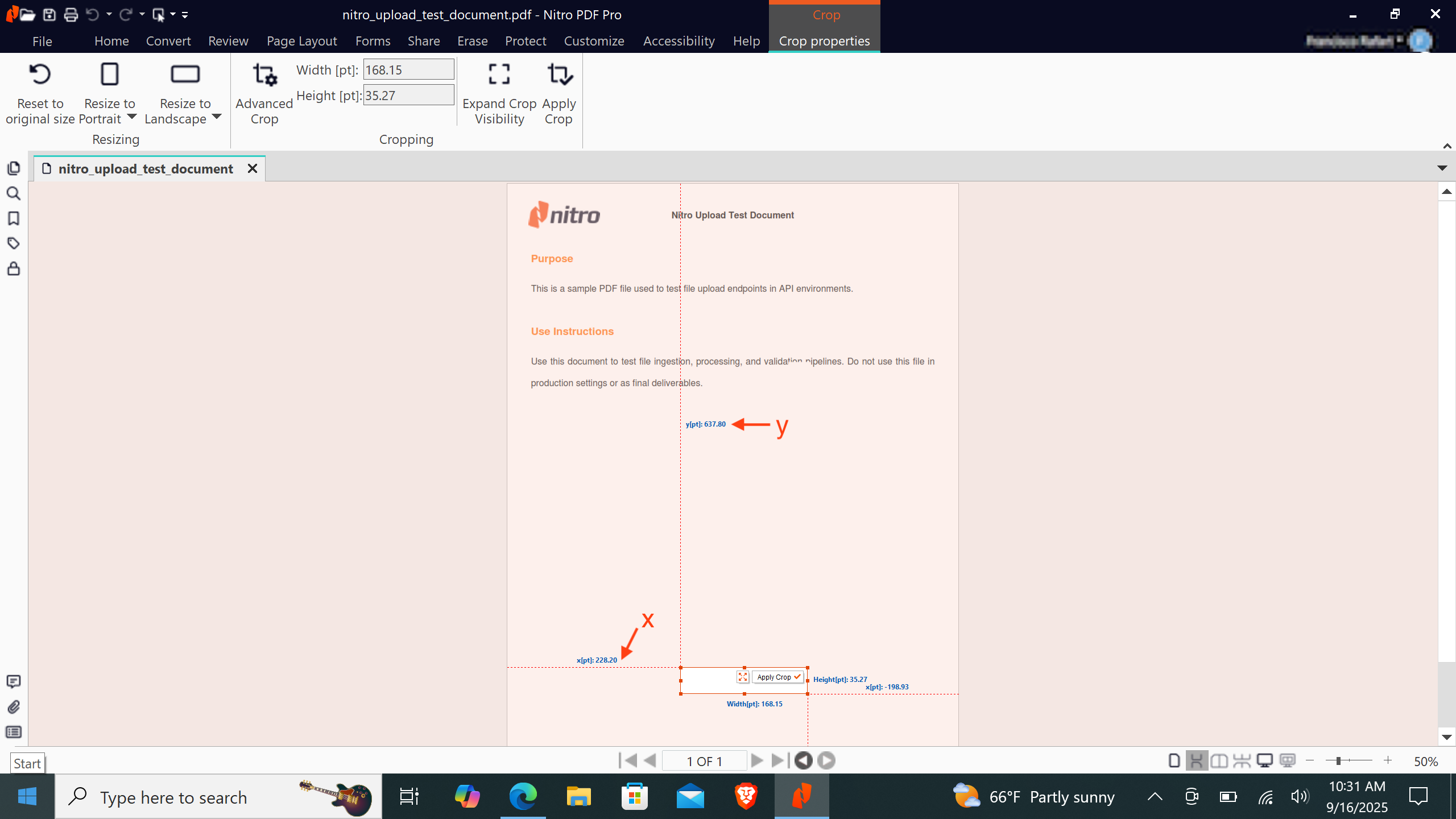
6
Get the rectangle's size
Using the same measurements from the Crop tool.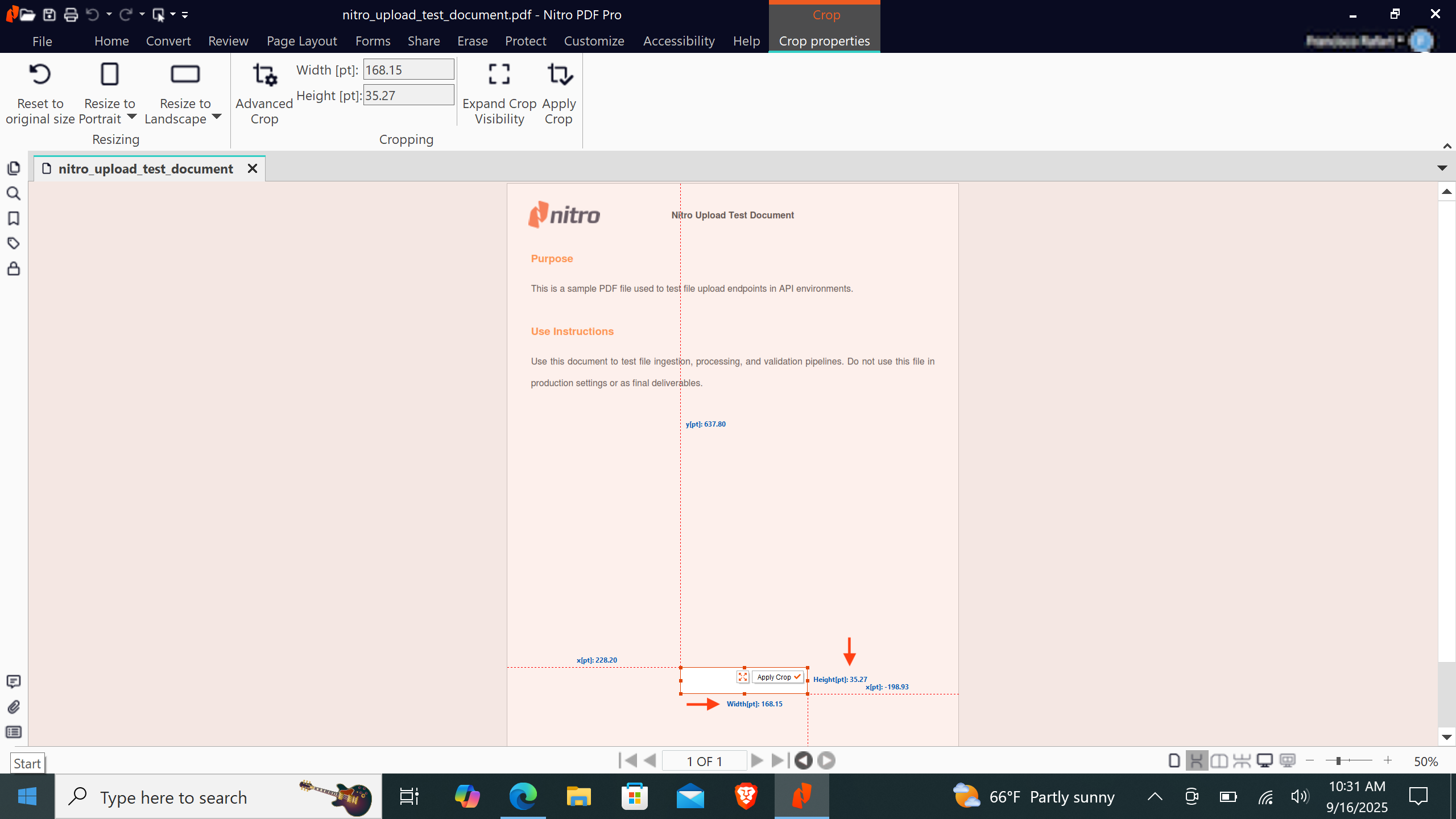
- First, note the width measurement of the rectangle.
- Example:
w = 168.15 pt
- Example:
- Next, note the height measurement of the rectangle.
- Example:
h = 35.27 pt
- Example:
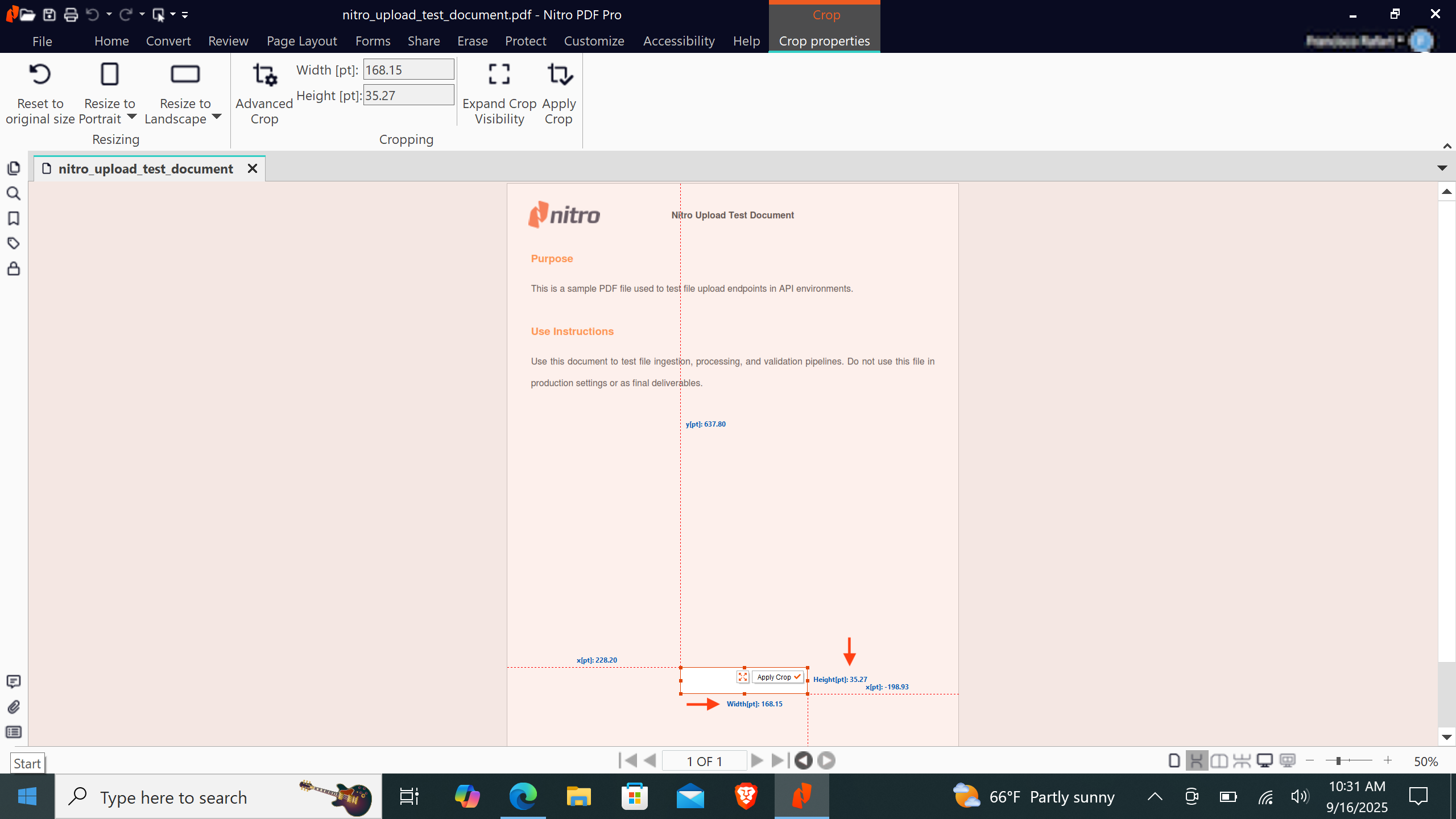
7
Define the bounding box array
Given the measurements from the example above, the bounding box array to use in the Create Field API call is:
Nitro PDF - Mac OS
Nitro PDF - Mac OS
Nitro PDF is available for Mac OS. You can download it in the user portal.
1
Open a document
Open a PDF document with Nitro PDF.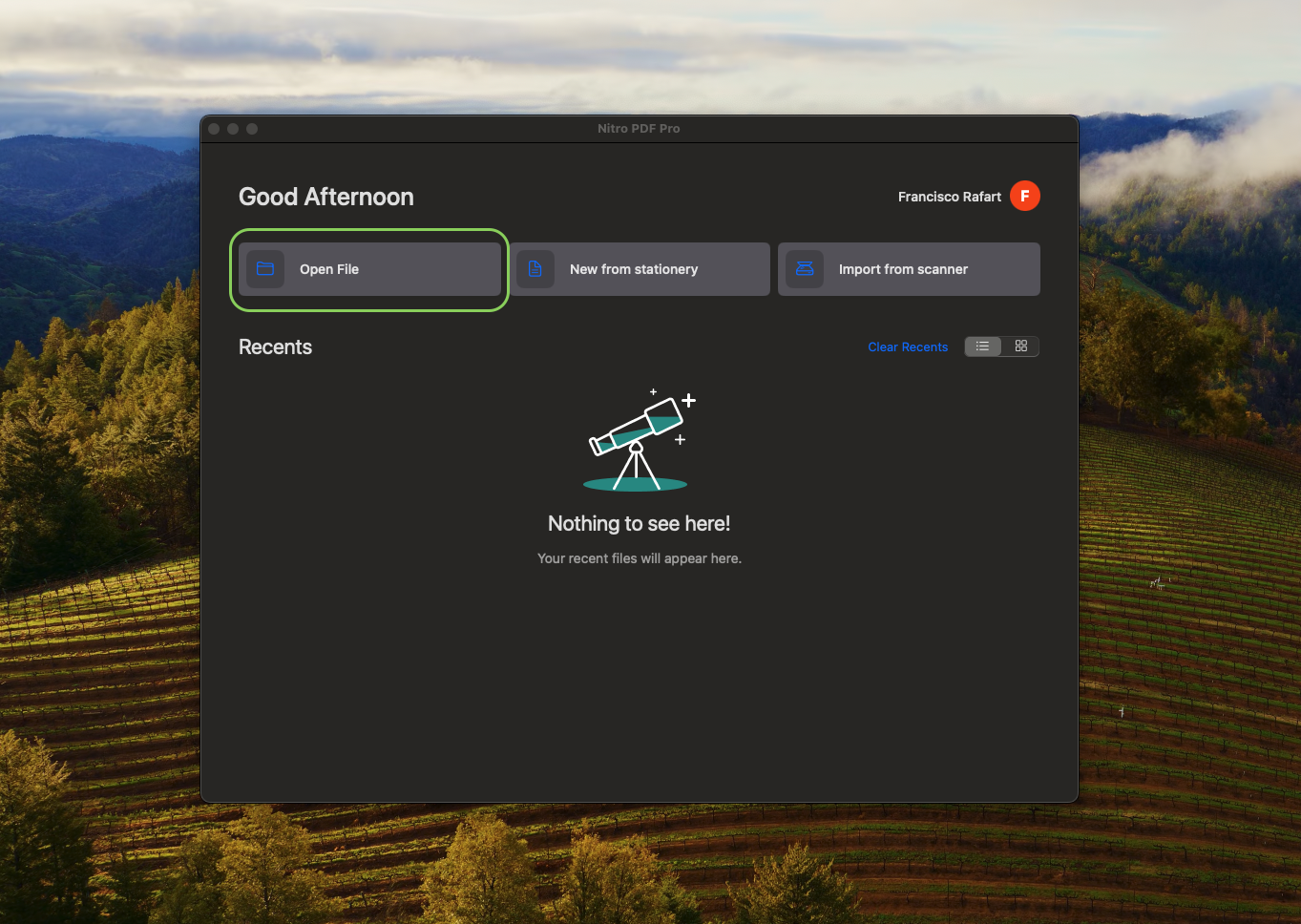
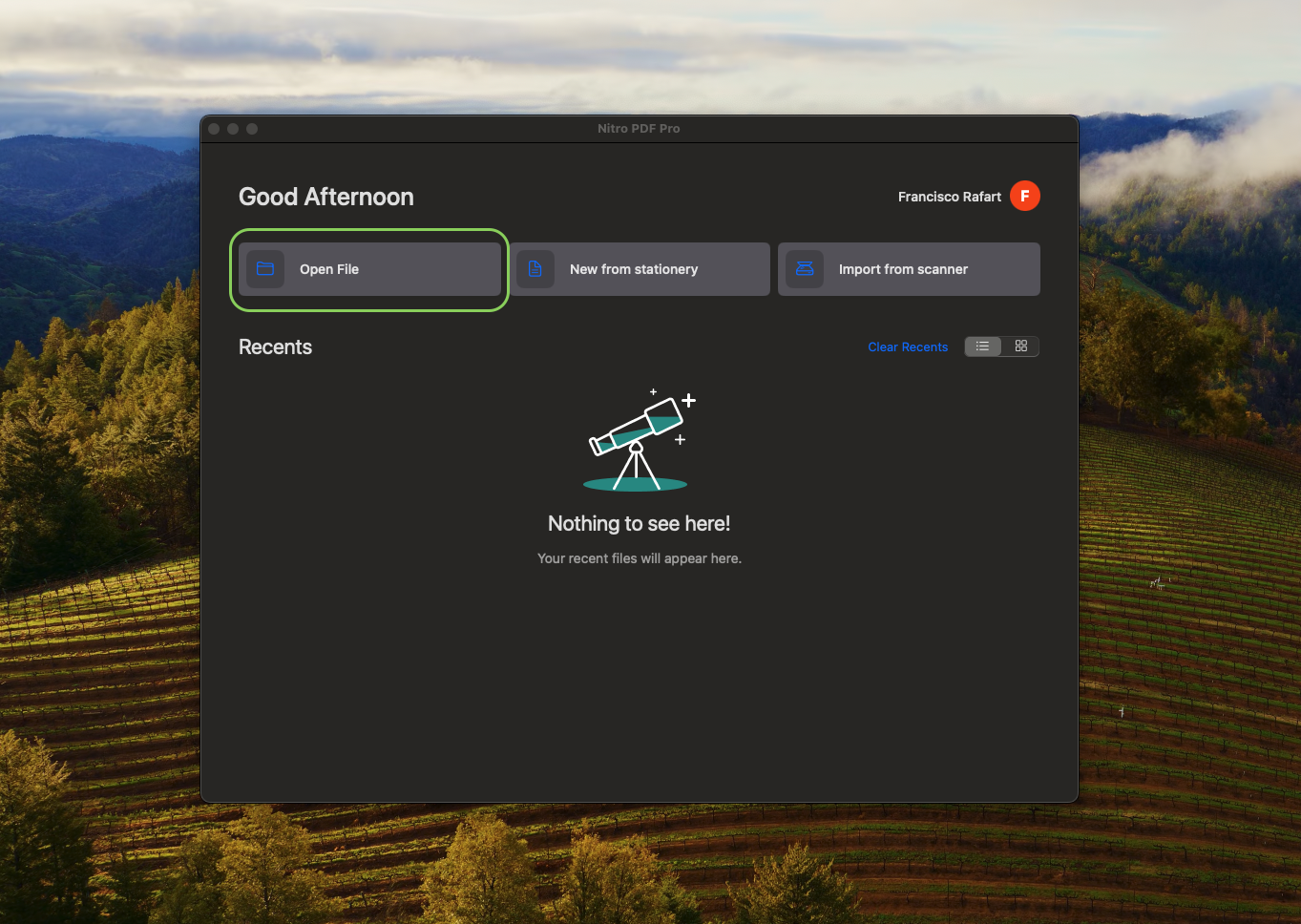
2
Get the document's dimensions
The first step after opening the document is to click on the Inspector located in the top-right corner.In the floating window that appears, select the Document Information tab .Take note of the document dimensions shown under Page Size.
In the example, the document size is 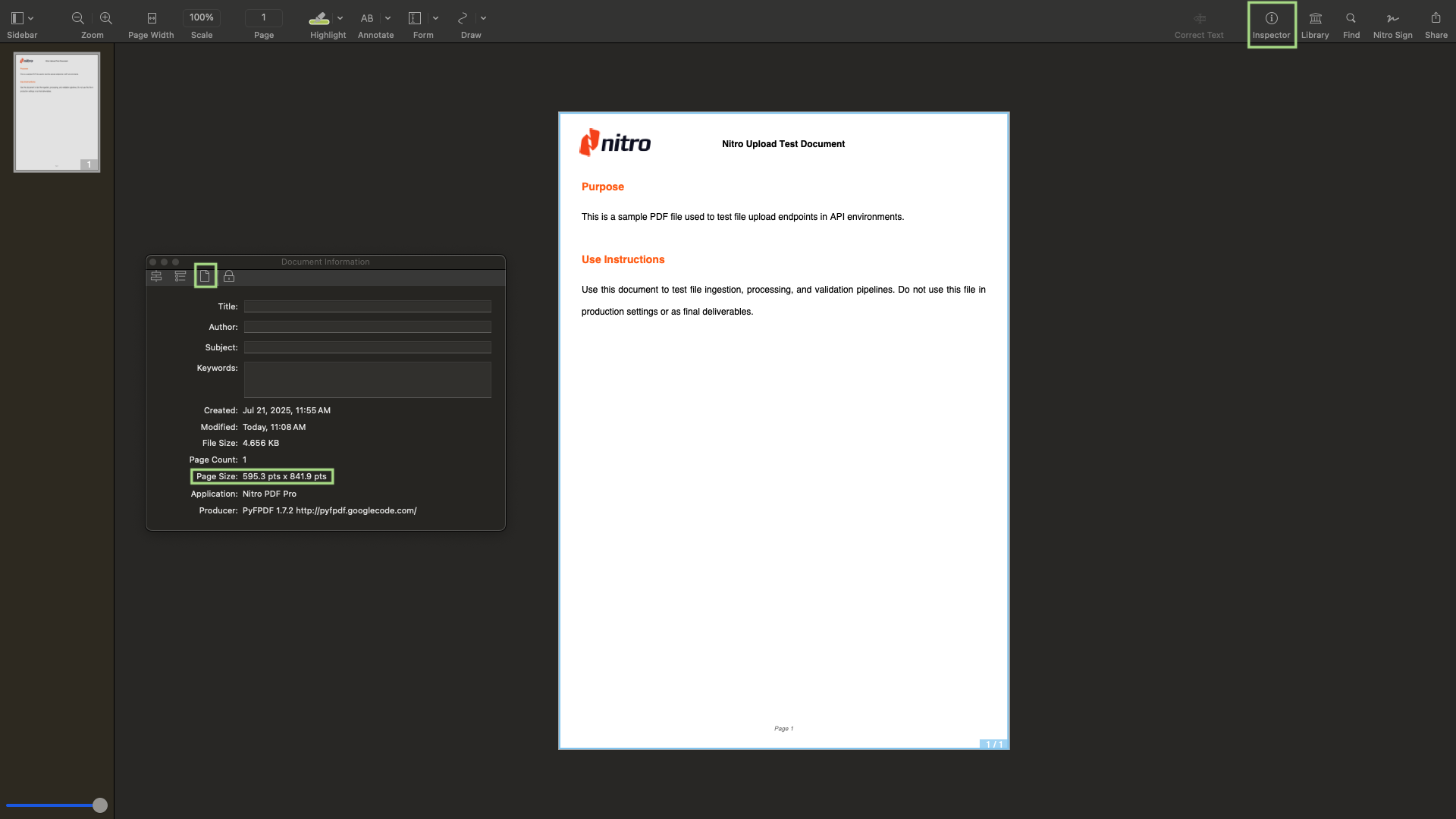
595.3 pt x 841.9 pt.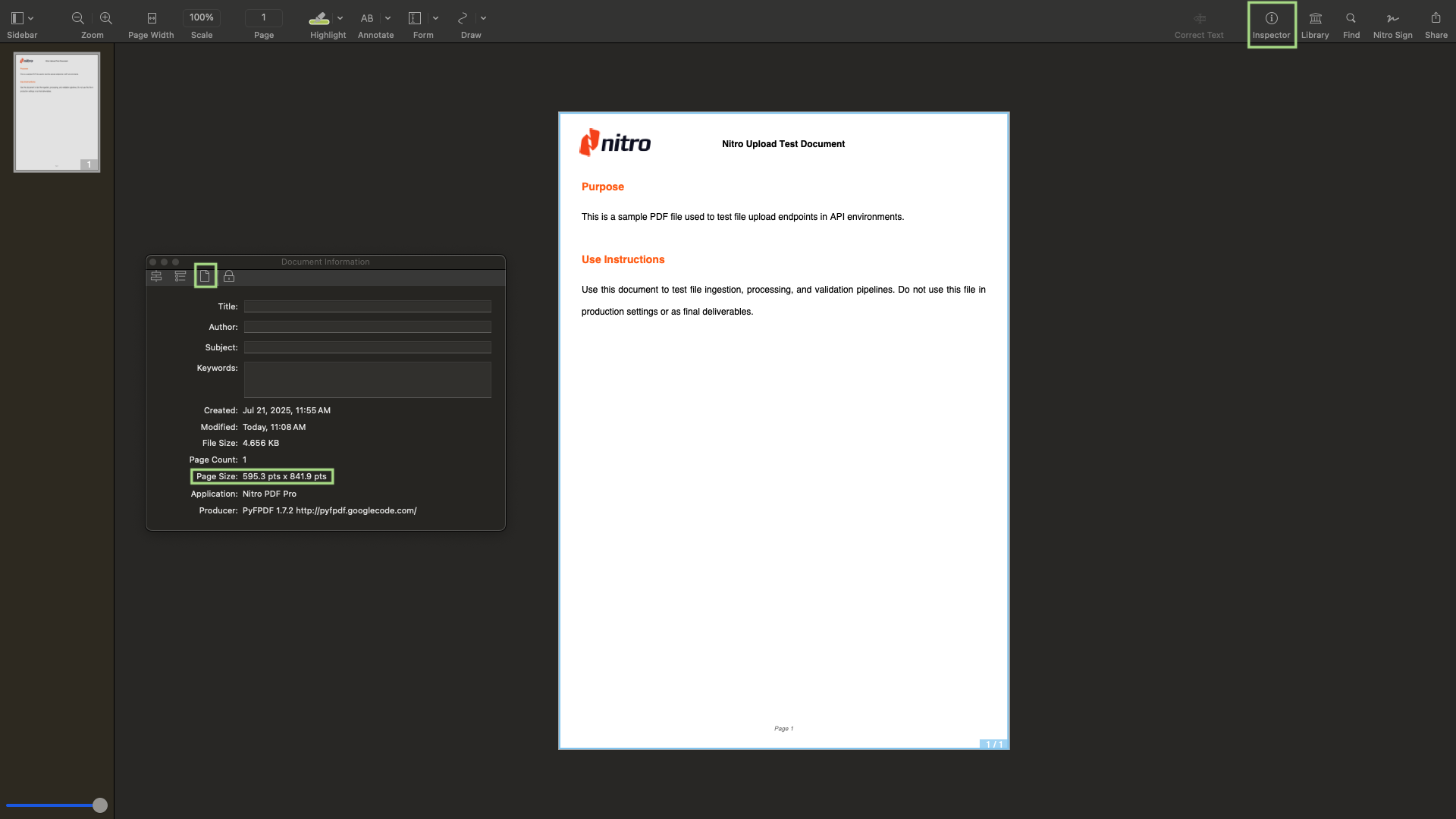
3
Click the Select Rectangle tool
Scroll to the top of the Nitro PDF window until the tool menu expands. Then, click on the Select Rectangle tool .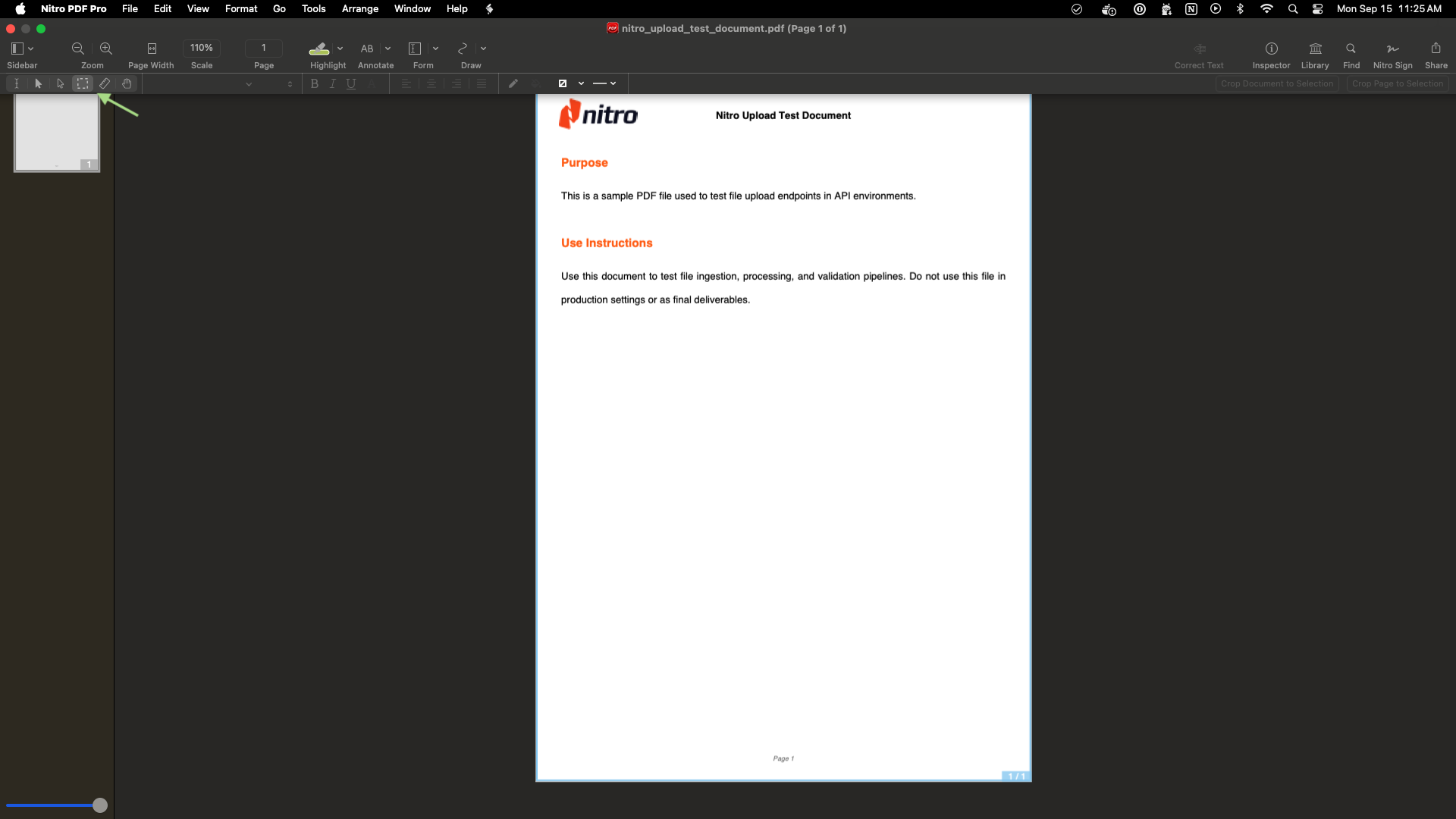
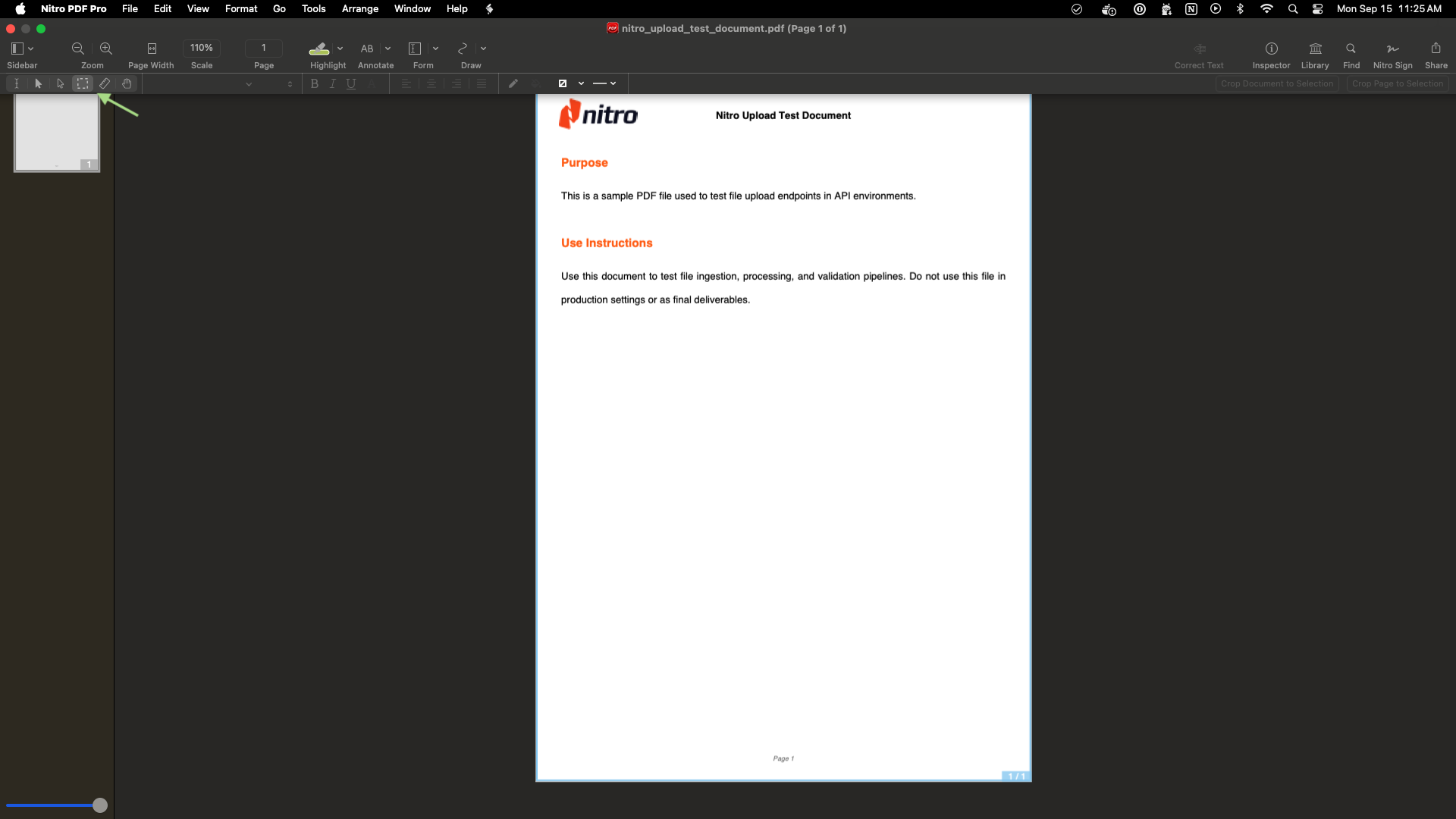
4
Draw the field rectangle with the Select Rectangle tool
Using the Select Rectangle tool, draw a rectangle over the area where you want the field to appear in the document.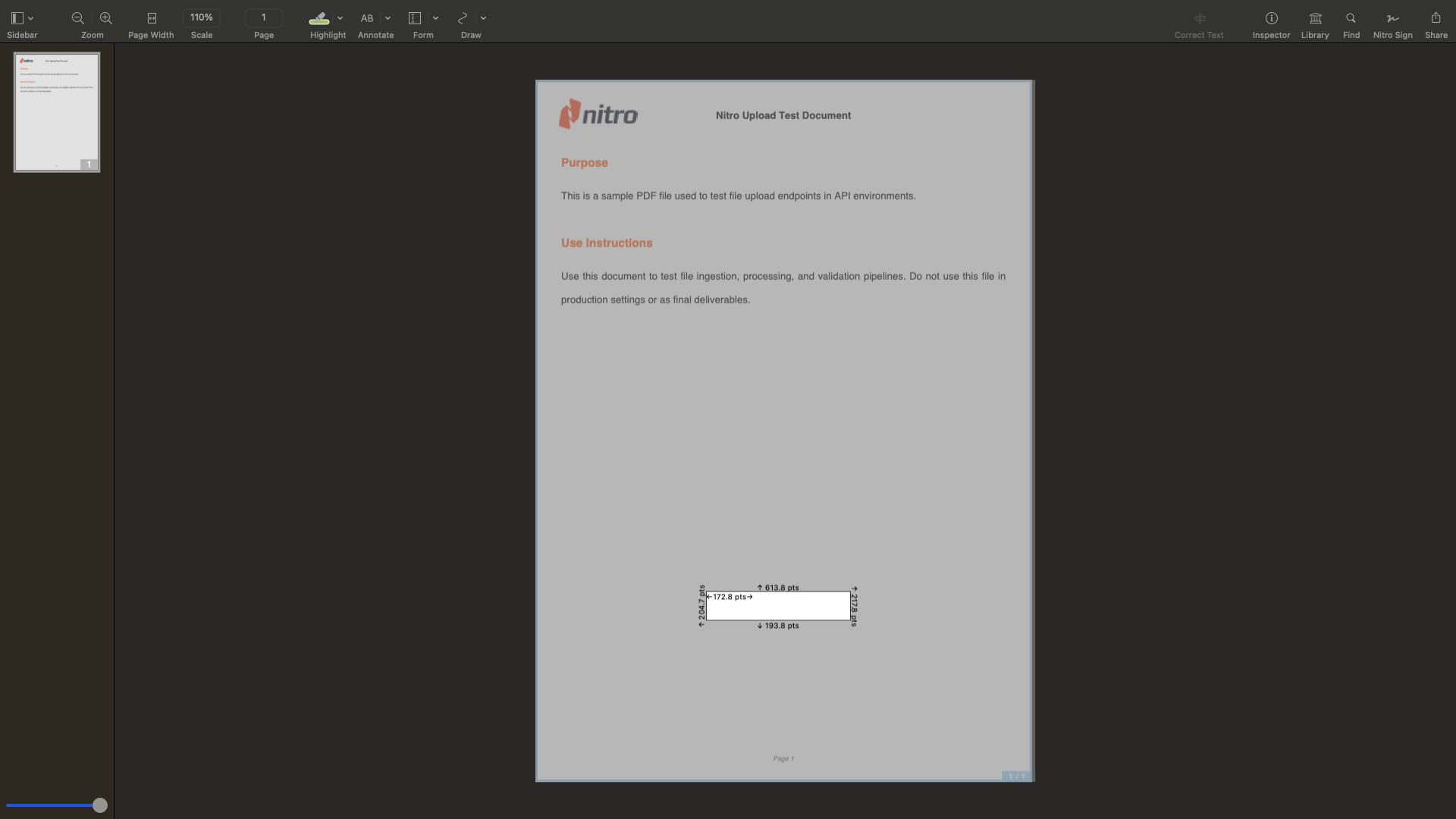
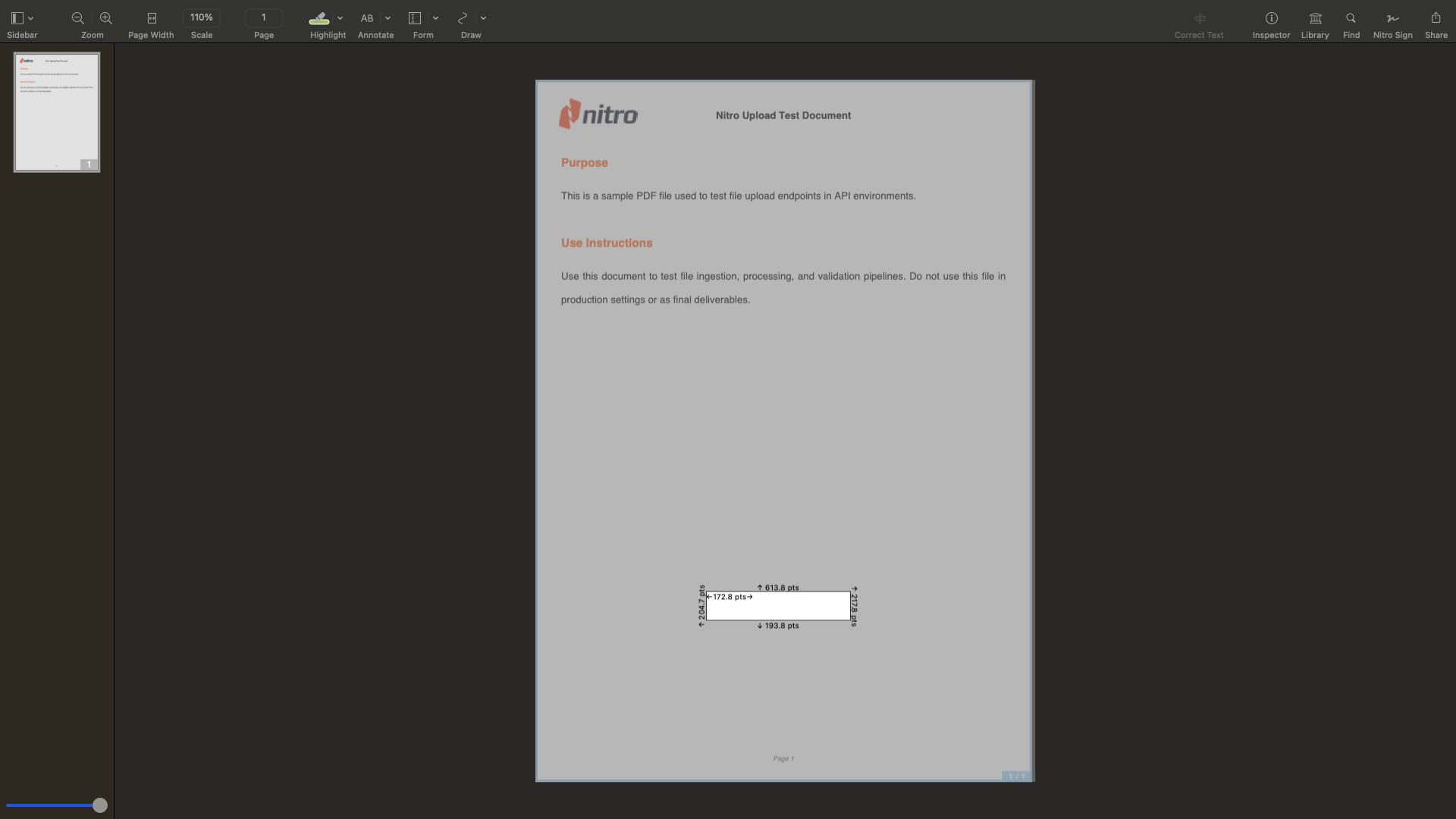
5
Get the coordinates of the first corner of the rectangle
When you draw a box with the Nitro PDF Select Rectangle tool, it will display a series of measurements.
The zoomed-in view below shows an example of these values.To obtain the first corner (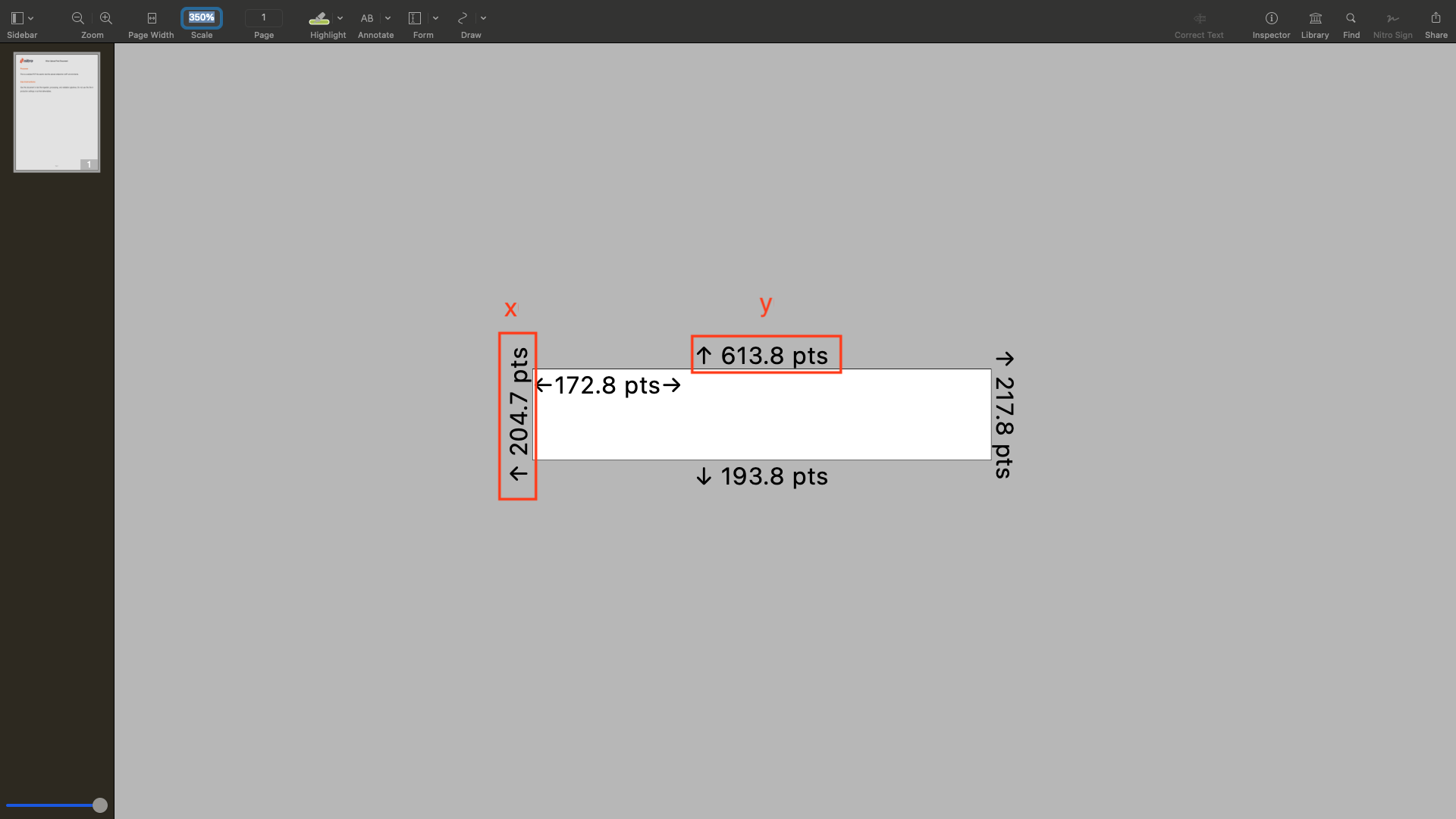
x, y) of your rectangle:- The left-side measurement corresponds to
x.- Example:
204.7 pt
- Example:
- The top-side measurement corresponds to
y.- Example:
613.8 pt
- Example:
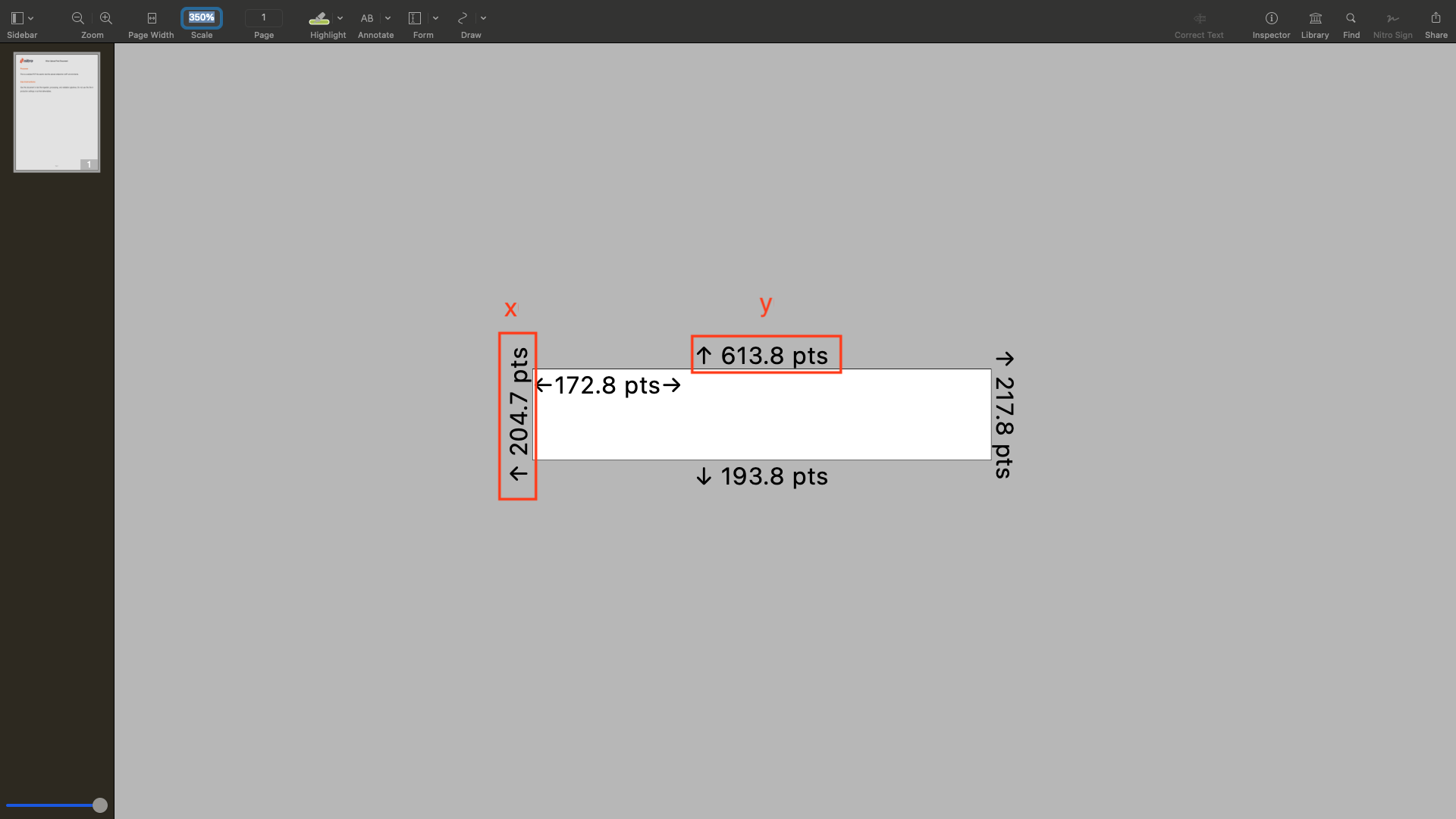
6
Get the coordinates of the opposing corner
Using the same measurements from the Select Rectangle tool, we can calculate the size of the rectangle.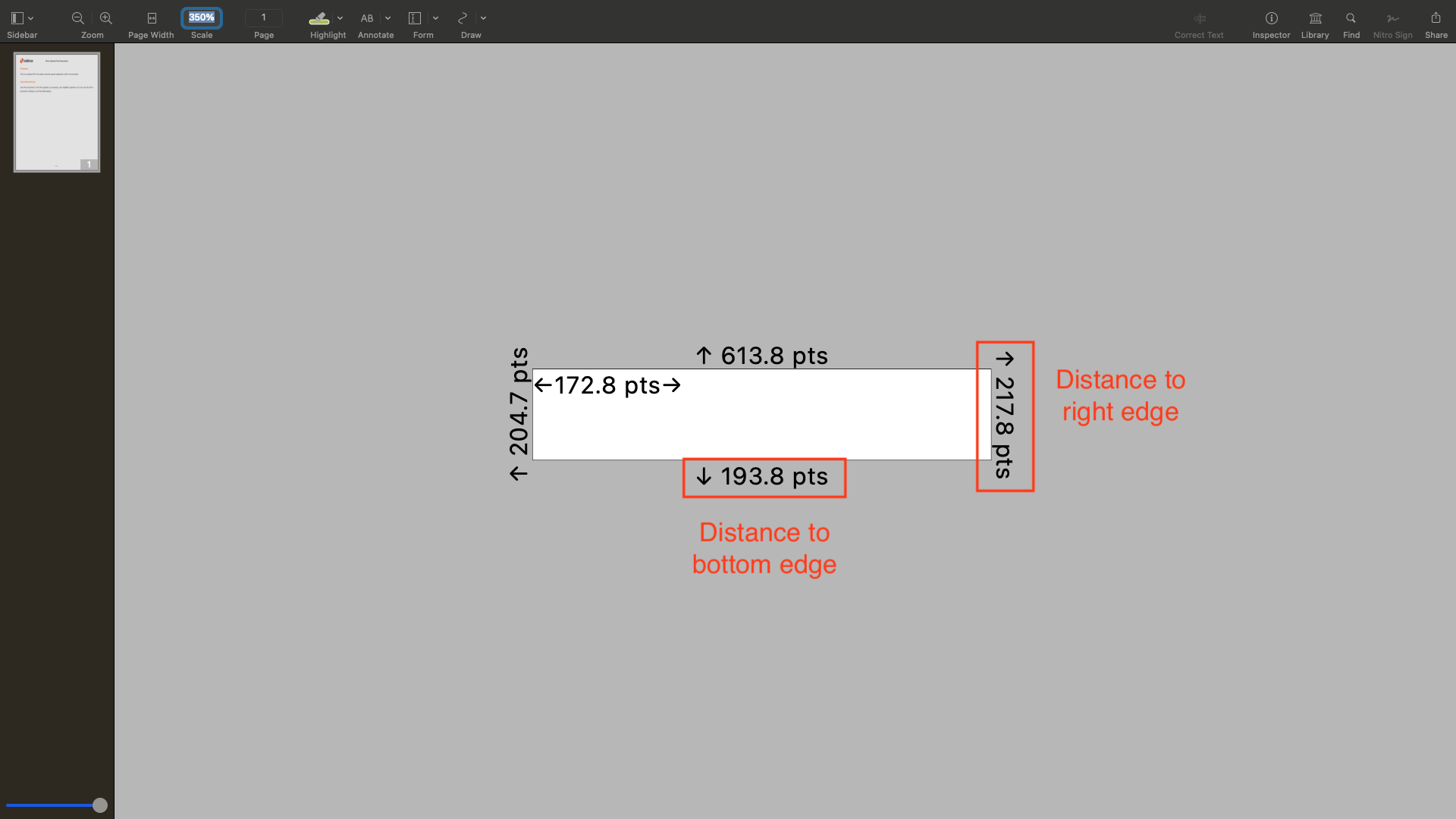
- First, note the right-side measurement of the rectangle. This is the distance from the rectangle to the right edge of the document.
- Example:
217.8 pt
- Example:
- Next, note the bottom-side measurement of the rectangle. This is the distance from the rectangle to the bottom edge of the document.
- Example:
193.8 pt
- Example:
-
Formula for
w:w = Document Width − Right-side distance - Left-Side distancew = 595.3 pt − 217.8 pt - 204.7 ptw = 172.8 pt
-
Formula for
h:h = Document Height − Bottom-side distance - Top-side distanceh = 841.9 pt − 193.8 pt - 613.8h = 34.3 pt
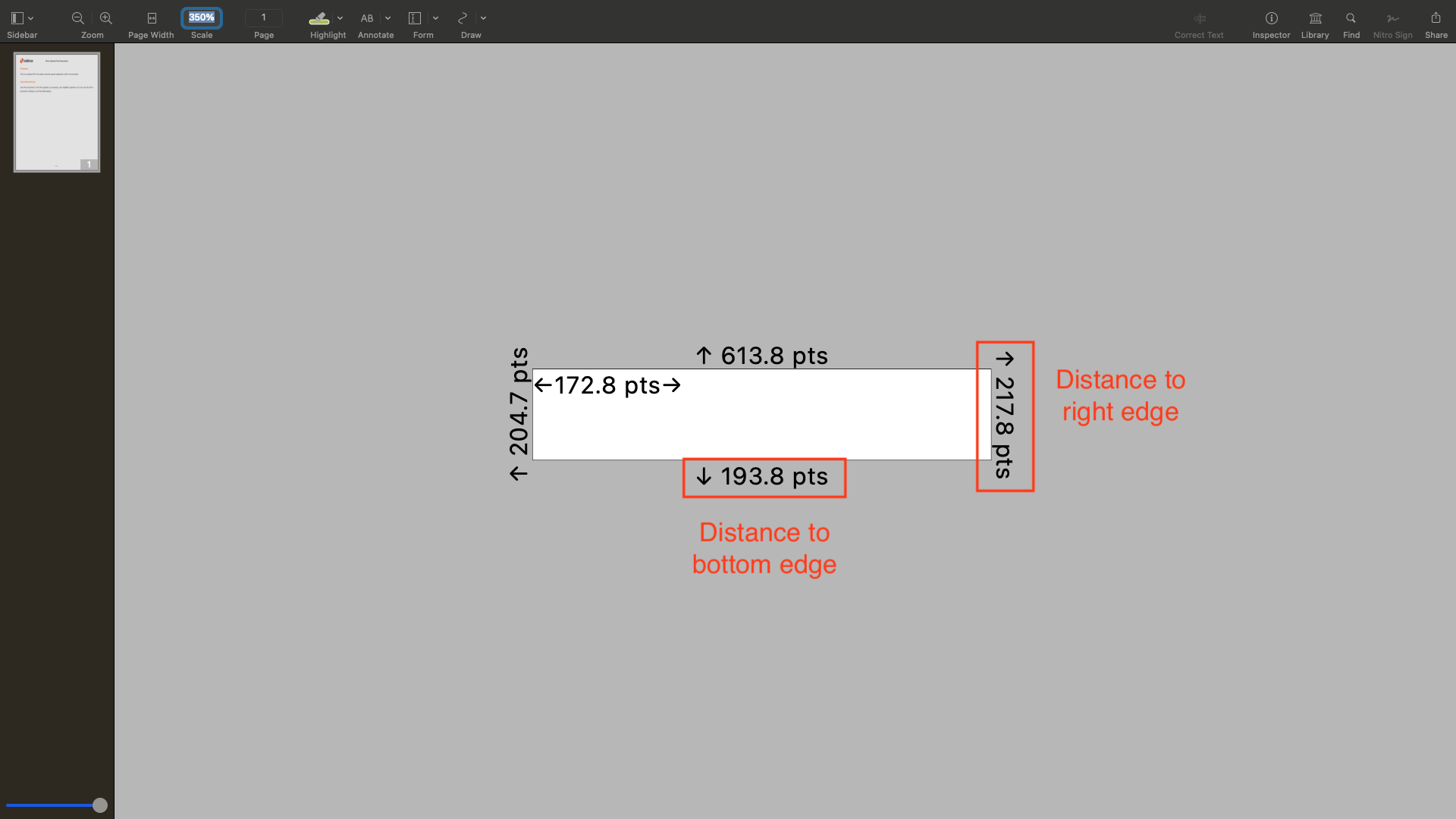
Nitro PDF Pro displays the width and height along the inside edges of the rectangle, as long as the rectangle is large enough to show them.
7
Define the bounding box array
Given the measurements from the example above, the bounding box array to use in the Create Field API call is:
Preview - Mac OS
Preview - Mac OS
Preview is the built-in image viewer for macOS that allows you to easily identify point coordinates.For this example, we’ll use Preview on macOS (Version 11, build 1069). Keep in mind that behavior may vary across different software versions.
1
Select the Crop tool
Open Preview and click the Info icon .
In the floating menu, select the Crop tool .In the floating window: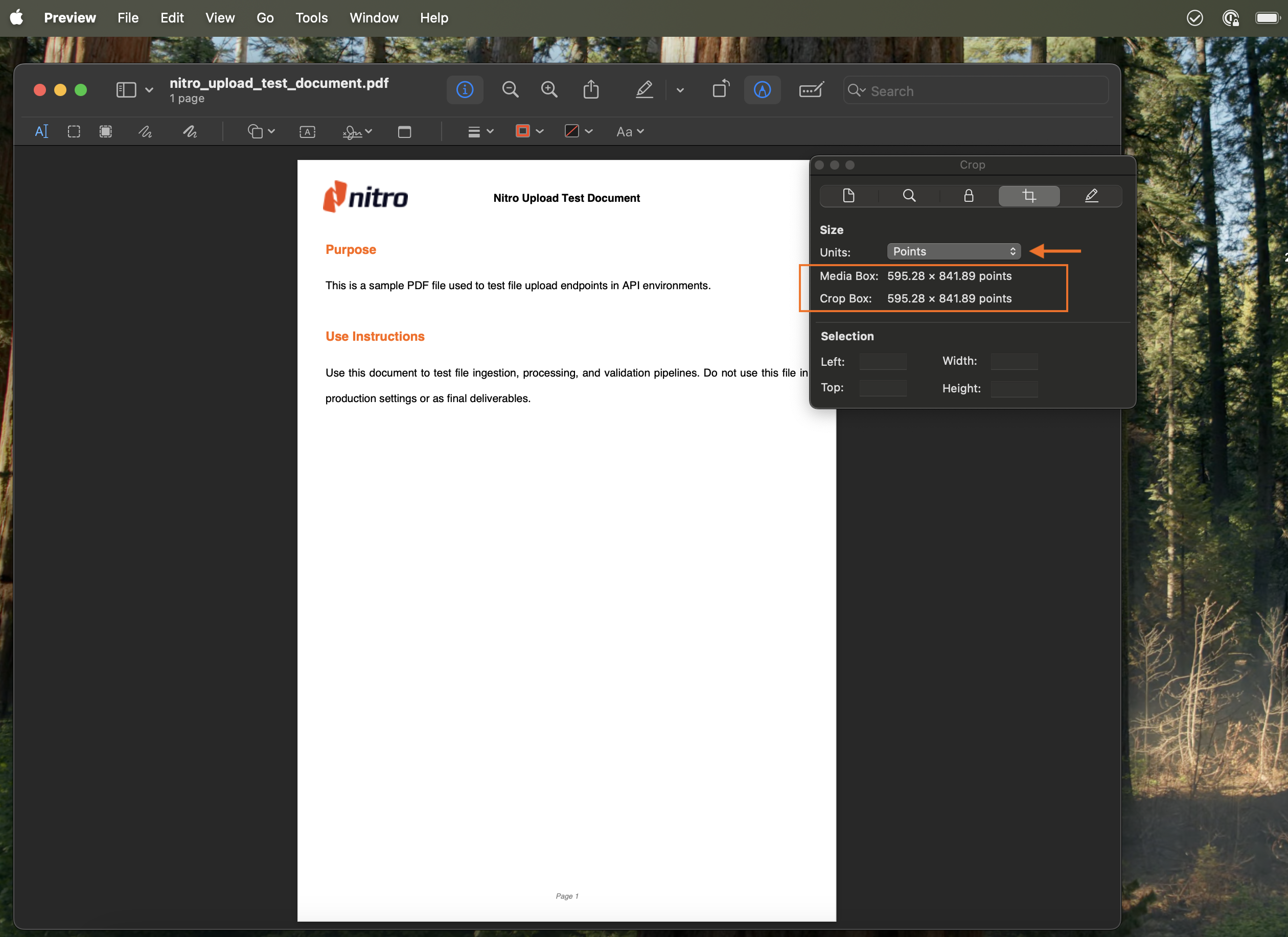
- Select Points as the measuring unit from the dropdown.
- Note the document size displayed under Media Box.
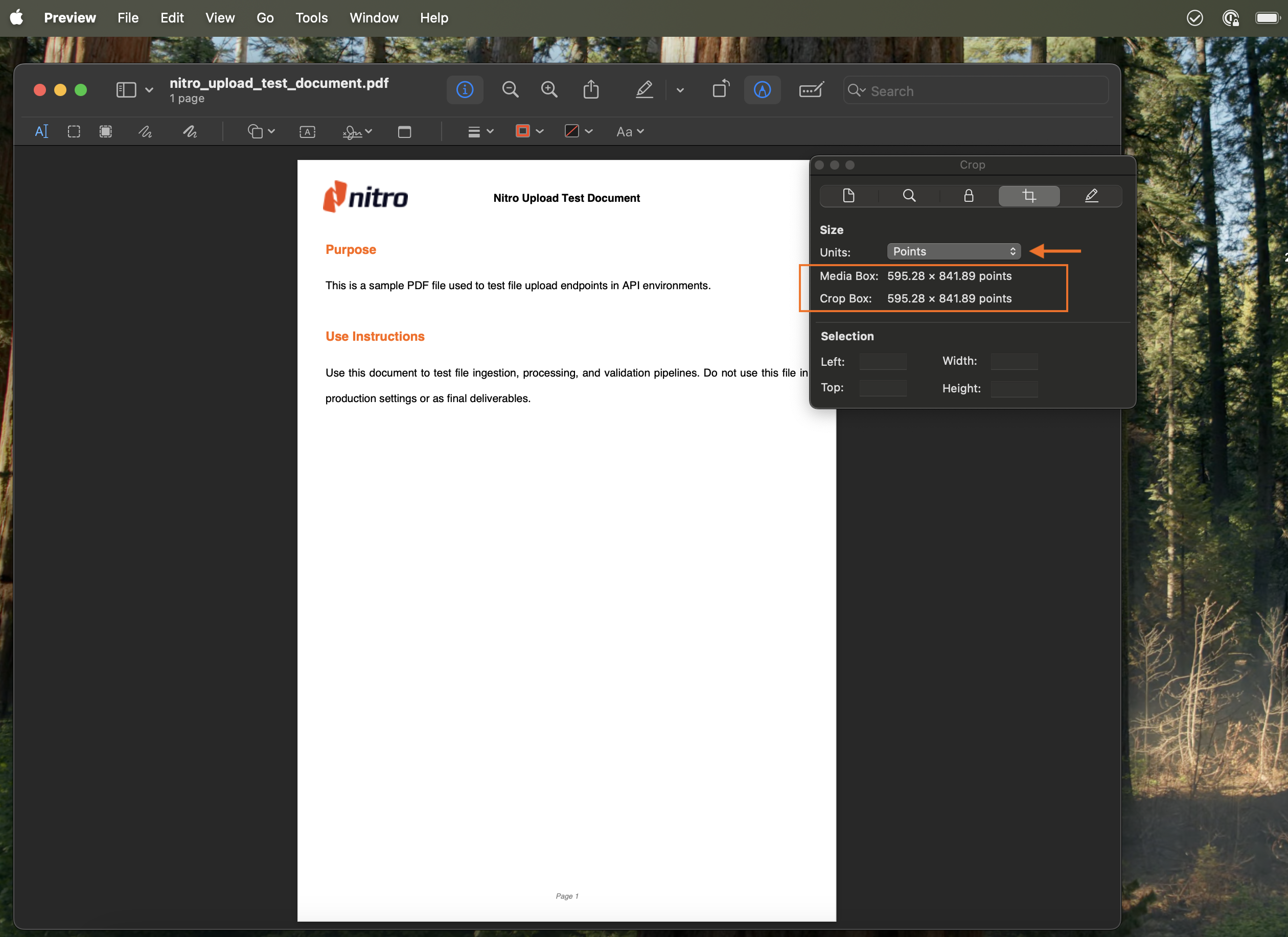
2
Locate the upper-left corner of your field
Decide where in the document you want the field to be placed, then use the Crop tool to draw a box in that area.Next, go to Info → Crop window again.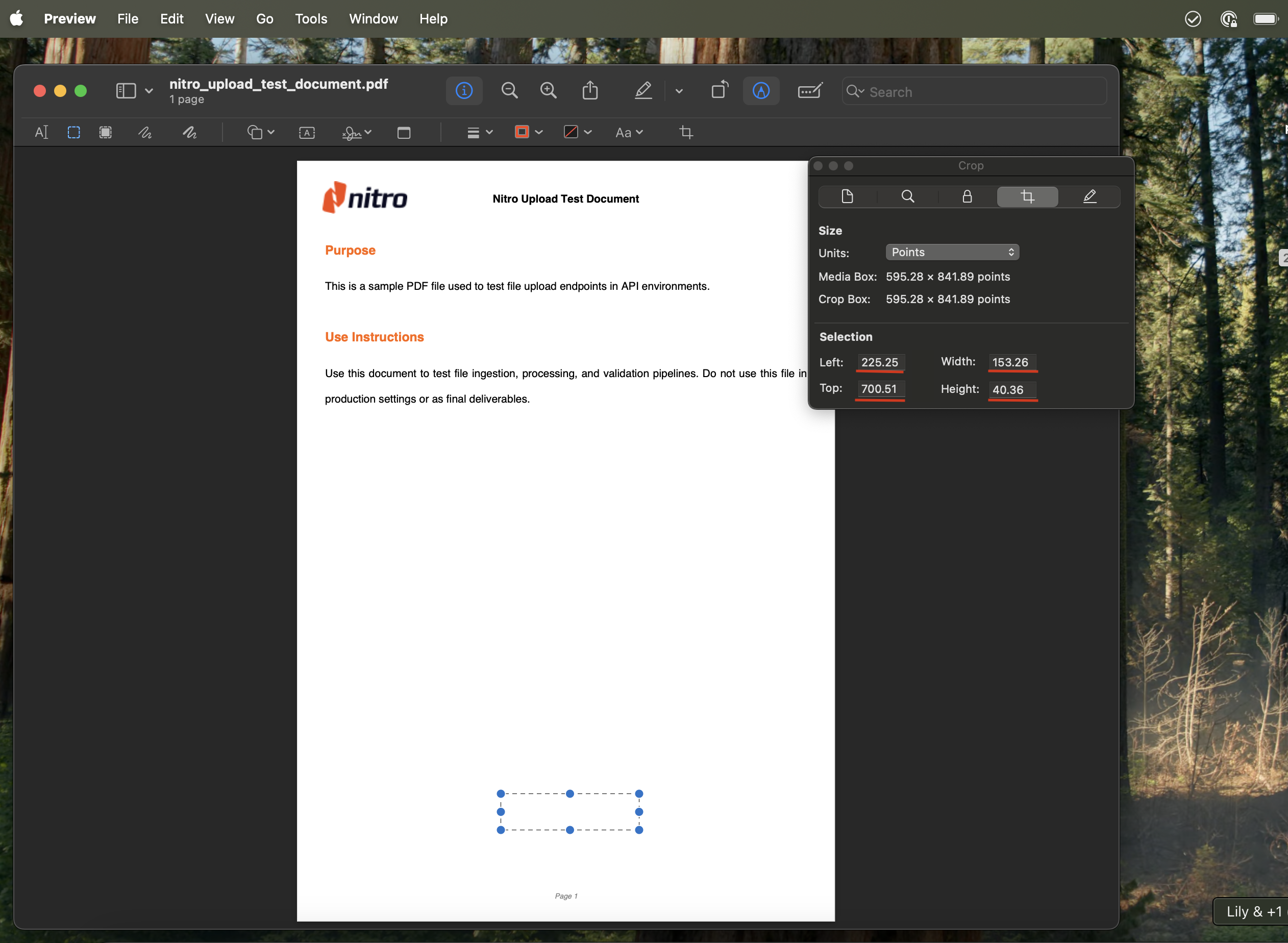
- In the Selection section of the floating menu, note the top and left measurements. These values will serve as the starting coordinates of your field
x, y. - Note the Width and Height
w, h
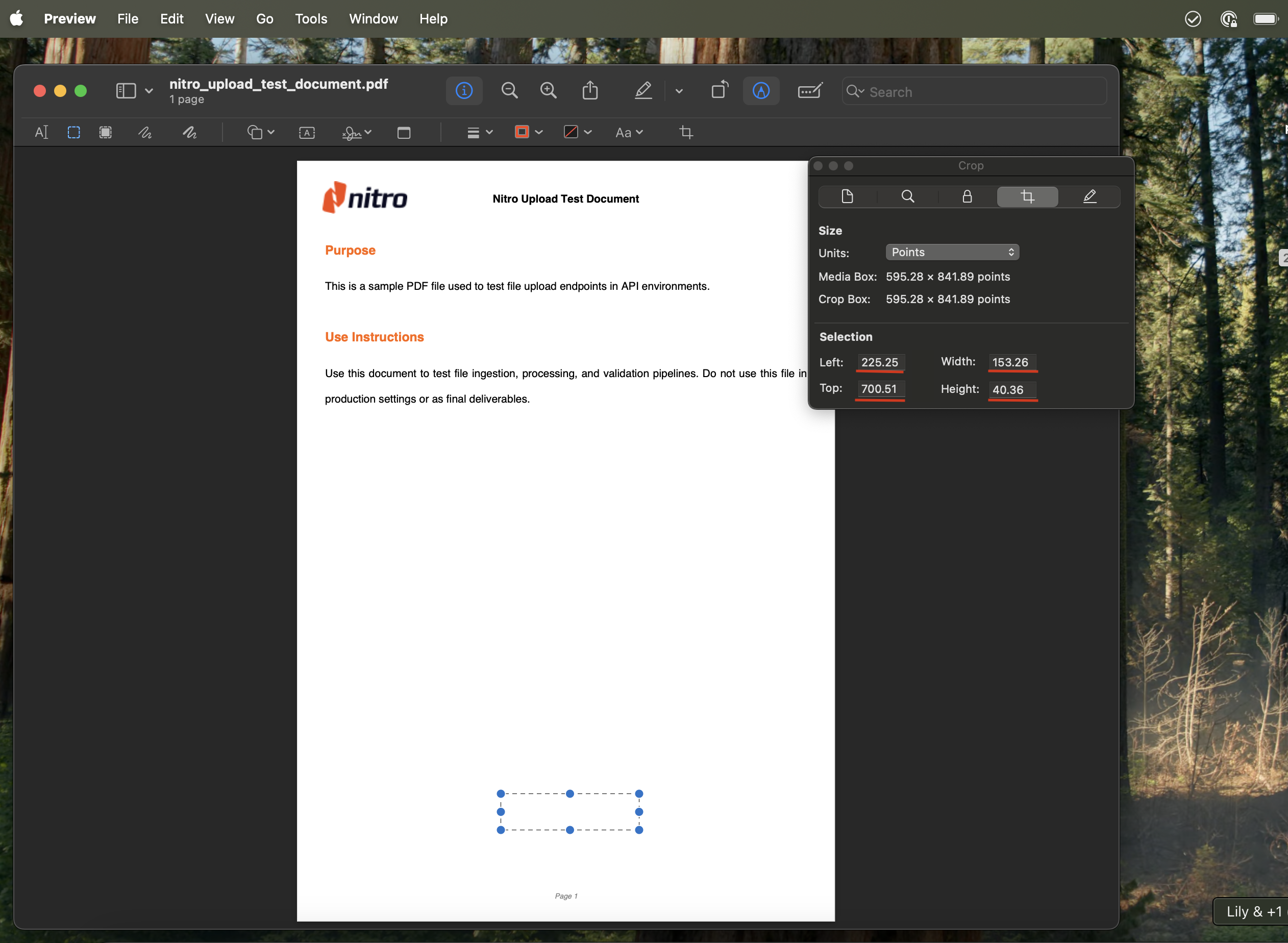
3
Define the bounding box array
Use the measurements above to construct your bounding box array.The bounding box parameter will look like this: